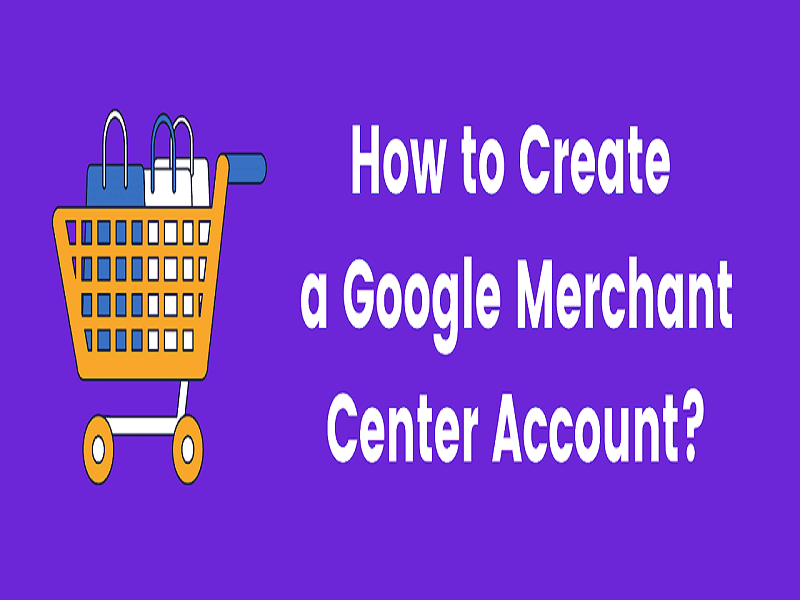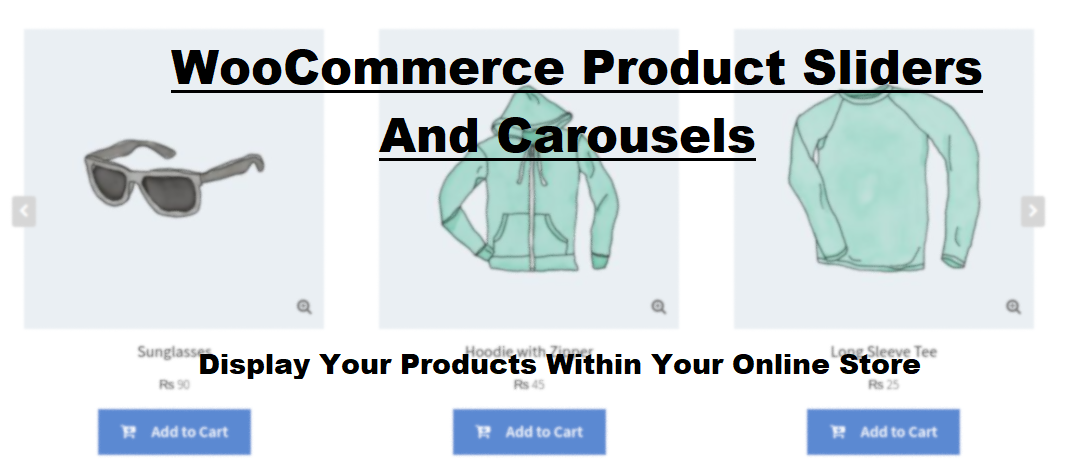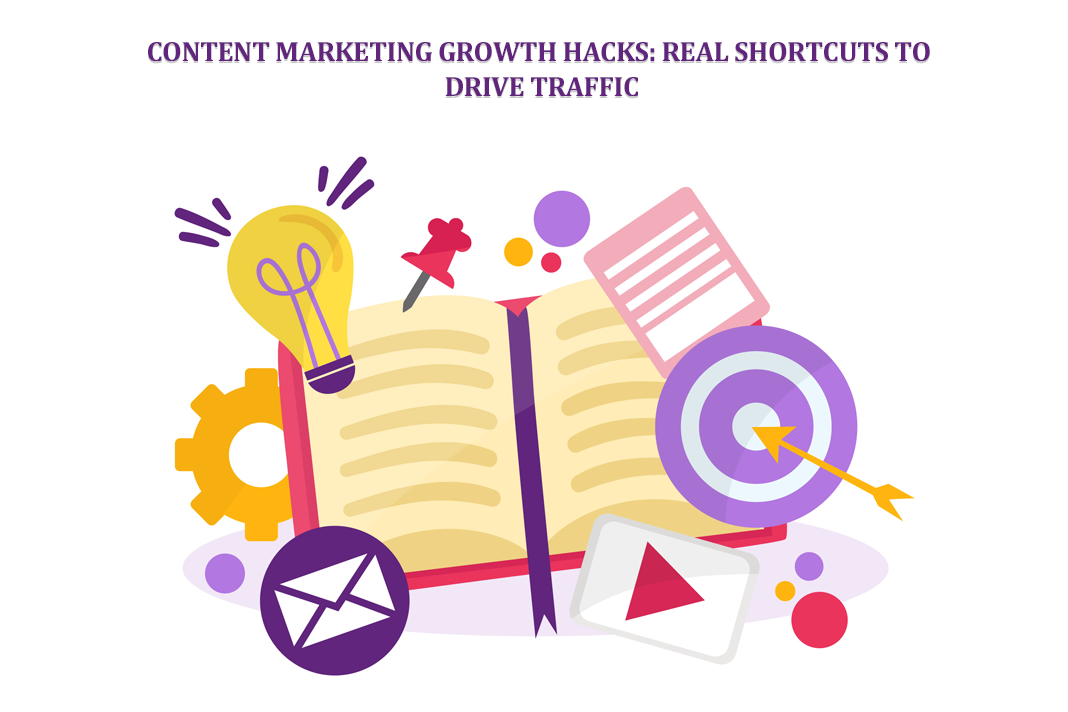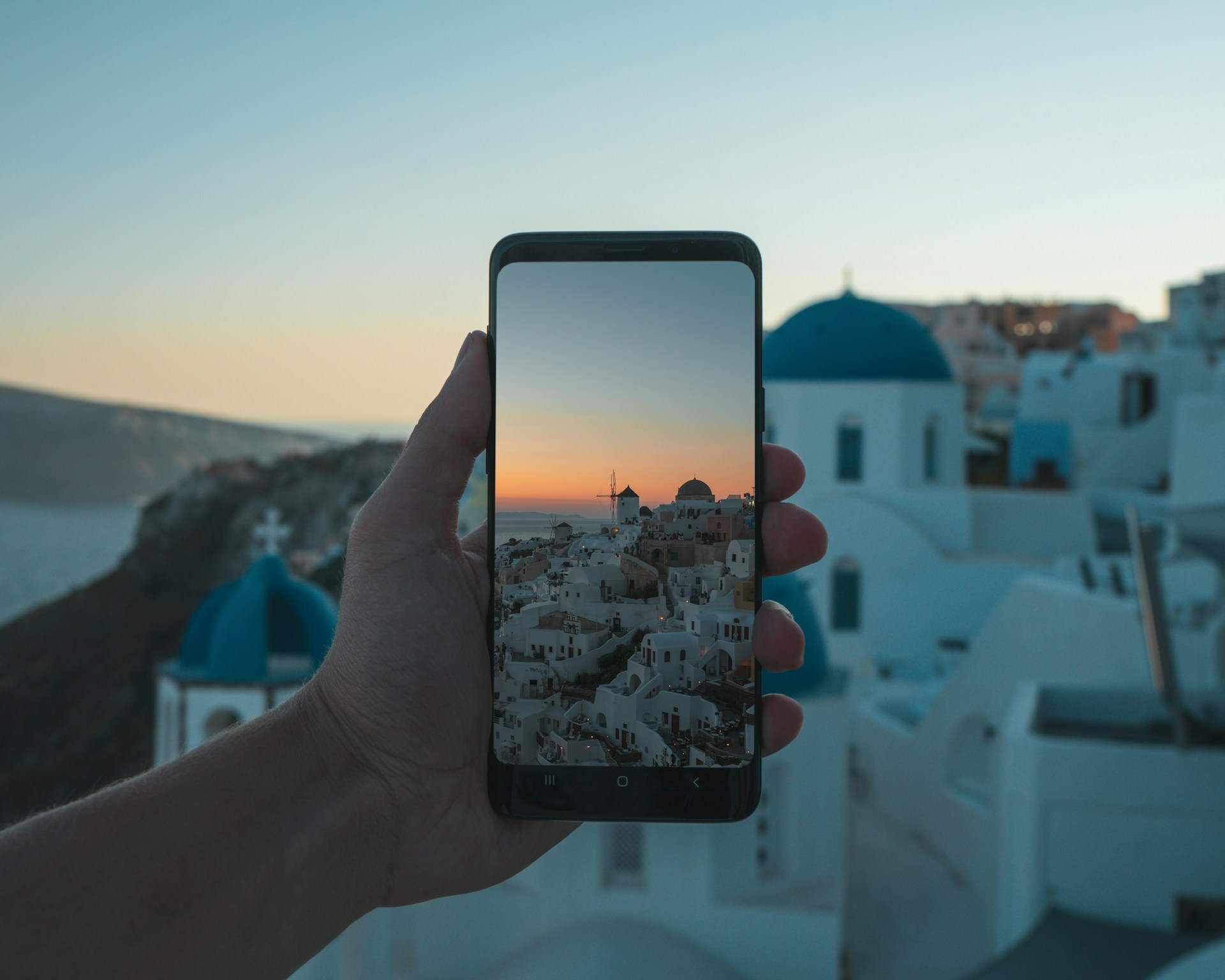How to create a Google merchant centre for your e-commerce store?
What is Google Merchant Centre?
Google Merchant Center is a digital platform where sellers can store information about the products of merchants’ retail businesses. It can hold information on products sold online as well as offline in the brick-and-mortar stores.
Quick Links
Role of the Google Merchant Centre
In reality, the role of the Google Merchant Centre is very simple. It just does three things. However, it brings massive benefits to the seller in multiple ways.
- It informs Google about the products available with a merchant for sale. The advantage of this platform is that the entire business information can be stored in one location.
- A lot of information is required to conceptualize an advertisement. The Google Merchant Centre provides all the necessary inputs to Google to create an advertisement for the seller.
- Selling is all about understanding customers and their preferences. All the additional inputs required for Google to find the best-fit customers for a product are included.
Where your Google Merchant Centre Data is used?
The data stored in the Google Merchant Centre is used on various Google digital shopping platforms to spread the reach of the merchants looking to find buyers for their products.
The benefits of such a wide availability of data for advertising on different sites are immense for a seller. The need to advertise separately on various online platforms, each with a large clientele, is done away with. The savings in cost, effort, and time are massive.
Some of the Google shopping sites where the stored data can be useful for advertising are.
1. Google Shopping Ads
This is the best known and most popular site in the Google Ads family. Storing all the necessary information about the products to be marketed by a seller is the prerequisite to advertise on the well admired Google Shopping Ads.
The full power of advertising can be unleashed only when Google Merchant Center data is linked to Google Shopping Ads to utilize its extensive reach.
This platform enables the brands and sellers to reach a much larger audience as it is not dedicated to a single product or seller or brand. It brings together the brands, sellers, and customers on one universal stage.
The platform improves competition between sellers of the same brand and helps in fine-tuning their selling skills and getting their pricing strategies right as the brand can observe how the different sellers are performing.
The availability of images in the ads is a big plus as the visuals aid in easy decision making for the potential buyers compared to mere textual ads.
The sellers have to upload good, clear, and true images to help their sales pitch. It helps in better targeting the buyers and results in a high return on ad spend.
2. Local Inventory Ads
The utility of the Google Merchant Centre in advertising can be gauged by the fact that you have an exclusive platform for offline retail stores also. The Local Inventory Ads give the shoppers information about product availability in the retail stores near to them.
That would help customers who love to physically look at the products before deciding to buy after they lookup online about the various options.
3. Google Shopping Actions
That is a useful program by which you can sell your products across different platforms like Google Shopping, Youtube, Google Images, and Voice Search.
This program builds upon the utility of the Google umbrella by seamlessly integrating the various platforms. The customers get a shareable list providing a universal shopping cart and an instant check-out.
This enables retailers to sell their products on multiple Google surfaces and electronic devices.
How to Create a Google Merchant Centre Account?
a. Prerequisites
There are some prerequisites for creating a Google Merchant Centre Account.
- Gmail Account. As you can expect, to have a Google Merchant Account, one of the first pre-requisites is to have a Google account, like a Gmail account.
- Business Information. The merchant has to enter all the required information related to his business in the required fields.
- Product Data. That information is crucial for the seller to succeed in this dynamic platform. That has to be entered in the required format as per instructions.
b. Step-by-step instructions
- Log in to your Google account
If not having an account, create a Google account like a Gmail account. Then log in to your account.
2. Enter your business information
This information is required to be entered only once at the time of registration.
I. Business Name. The first information to enter is the name of your business enterprise. This can be your Shop’s name or Website name or business name. This will be reflected across all Google shopping tools.
II. Business Address. The address is the name of the country where your business is registered and being carried out. Google automatically fills in the time-zone based on the country chosen.
III. Tax Settings. This attribute applies only to the US. Choose the correct option or combination of options as applicable to the product and the region. You need to know how different states charge tax, which states charge tax, types of tax settings, and tax on shipping in the US.
3. Choose where you want your customers to check out
While setting up the account, you will be asked to select the checkout options that apply to your business. The three options are
i. On Your Website. Customers who see the product listing on any Google platform have to go to your website to buy and checkout. The advantage is that your products are visible across all Google surfaces.
ii. On Google. This option is convenient as the customers who get to see the products on Google can directly buy by checking out in the Google platform itself. The checkout option is still available on your website also.
iii. At Your Local Store. With this option, the customers who see the product listing on Google need to visit your local store to Checkout. In this case, the product is sold off-line, but the ads are visible across Google, good exposure to a much bigger market to smaller retailers.
4. Verify and Claim your website URL
A few steps are required to be followed as per the account set-up procedure To complete this part.
- Go to Tools and select Business Information.
- Select and Click the website tab.
- Use the domain that you own, enter the URL for your online store. The name can start with http:// or HTTPS://, the latter being the preferred option for better security of the website.
- Click ‘Save’ to save all the entered information.
- Verification confirms that you are the owner of the website and you can edit the contents of the website. If the website is already verified earlier with any google product, then there is no need to repeat the procedure here.
Here are the four methods that can be used to verify the website and confirm to Google that the person has access to edit the contents.
1. Google Analytics
No Google Analytics data is accessed during the verification procedure with the tracking code. The following steps are required to complete the verification.
- First, set up the Analytics Tag.
- Then click the blue Verify URL button at the bottom to submit the URL to the Google Search Console for verification.
- Then you will receive a confirmatory message from the Google Search Console.
2. Google Tag Manager
The container Id is used only for verification without accessing any data. The following steps are required for verification.
- Set up the Tag Manager by following the detailed instructions. Once this is done, you will get the container installation code snippet
- Then click the blue Verify URL button at the bottom to submit the URL to the Google Search Console for verification.
- Then you will receive a confirmatory message from the Google Search Console
3. HTML Tag
- Add the custom meta tag generated for your website to its home page to act as a marker for verification.
- It should be inserted into the <head> section, before the first <body> section.
- Click the blue Verify URL button at the bottom to submit the URL to the Google Search Console for verification.
- Then you will receive a confirmatory message from the Google Search Console.
4. HTML File Upload
Verification with this option requires the following steps.
- Download the custom HTML file generated.
- Upload the file to your website.
- Visit the site address you see in your HTML file and confirm if the file is uploaded.
- Upload URL verification instructions.
- Click the blue Verify URL button at the bottom to submit the URL to the Google Search Console for verification.
- You will then receive a confirmatory message from the Google Search Console.
Claim your website URL
After successful verification, claim your website by clicking the blue Claim URL button on the bottom right side. With this step, you get the exclusive rights to use the website concerning the Google Merchant Centre.
5. Submit your Project Data
This is an important step and needs to be done with the utmost care and proper understanding.
Submitting the product data in the correct format is essential for the creation of powerful ads for the products as well as unpaid listings. This data is used to match the right products to the queries of potential buyers.
The steps for proper submission of project data are given below for the benefit of the merchants.
a. Create a Project Data Feed
This is a spreadsheet in which the project data is organized such that Google can easily understand it. It is also called Google Shopping feed, or Google Merchant Centre feed.
This is essentially a product inventory list with all details like Title, ID which is a unique number for a product, description, availability, price, link, and other related information.
This is the most critical information required in creating an account in the Google Merchant Center. Based on this information Google creates shopping ads for all your products. The success of the project depends on how well this part of creating the account information is understood and implemented by the sellers.
It is a challenge to create a big spreadsheet with all the attributes in the way Google wants and in the format it likes to have. A beginner has to learn the various tricks and get the correct model for the ad campaign to take-off successfully. Once you get a grip on this, the ad campaign can launch to give you a sweet seller experience under the Google banner.
Each feed you create, Google asks some pointed questions like which is the target area or country for selling. This helps Google to get the relevant language and unit of currency that is relevant to that country.
File Types
The supported file types for creating the data feed are XML and TXT.
Primary Feed
This is the data source used by Google Merchant Centre to show your products in Google ads across various Google sources. This is the only feed where products can be added or deleted. This is used to set the language, target country, edit product data, and set feed rules.
Secondary Feed
Also called Supplemental feeds, they are used to input additional data that can be linked to the data in the primary feed. They can be used to update and complement the primary feed data.
Some of the uses of supplemental feed are to add or override promotional labels or promotion IDs for managing promotions, override titles, delete products from promotions, and managing inventory data for local inventory ads.
b. Upload to Merchant Centre
Once a feed is created, upload it to the merchant center.
After completing all these steps, your Merchant center is ready for take-off.
c. Optimizing the Google Merchant Centre Feeds
By now, the tremendous importance of a quality data feed is clear to the prospective sellers on the Google Merchant Centre. However, even the most careful project data feeds can have many issues, and the feed has to be optimized to get the best returns out of this venture.
The creation of a feed for all products is a laborious process and most of the sellers need to struggle through many trials to get it to acceptable quality levels to have any significant impact.
We will now examine some of the issues that might need to be tackled regarding the data feed and how to optimize the Google Merchant Centre feeds. This is essential to take the sales to a higher trajectory and increase the profit margins or ROI.
1) Provide the most accurate product data
Building trust with the customers is crucial for long time survival and growth of a business. Do this by providing the latest and up-to-date information about all products, with price, availability, type, and value. Google estimates that sellers who provide the correct GTINs to their product data increase their sales by as much as 20%.
2) High-Quality Images
Upload images with the highest resolution possible taken at the correct angle to make them appealing to the potential buyers. Shoppers don’t spend much time on any particular site and catching their attention in a very short period is important.
3) Strategic Thinking about Customers
Think with the customers’ shoes on. Know their preferences, likes, and dislikes. Rich quality content helps customers finalize their buy fast. Buying chances improve with quality content and fewer steps to check-out. These need to be fine-tuned over time.
4) Promotions and Offers
Come out with different promotions, offers, schemes, and see how each works out in improving sales. Try and stay ahead of your competitors with smart strategies.
5) Experiment with techniques.
Try different optimization techniques by experimenting and tracking the results.
6) Important Product details.
Ensure that crucial product details are included and catch the eye of potential buyers. First, analyze your Google Merchant Centre as a buyer and try to figure out improvements that are required to make it more attractive as compared to other retailers.
7) Optimize Titles
This is one of the most critical aspects for your products to show up on Google searches. A small research of keywords that show up on google searches and revising your title accordingly is highly desirable.
8) Match Product Data to the Landing page
All data like color, title, and images on the data feed should match with those on the landing page to avoid any confusion due to mismatch.
With a careful and continuous update of the feed quality, the sales would see good growth over some time.
Conclusion
It is now clear that Google Merchant Centre is a great tool at the hands of the retailers who want to see their sales and ROI graphs on the uptick over a while. Smart use of the Google platform with a rich and quality data feed can go a long way in promoting the retailers’ business.
With some initial effort in opening an account, incremental improvements in the quality of data feed can bring in great benefits to the retailer by the power of Google’s digital marketing surfaces.
The customers can get all the relevant details of a product in one place. It is a win-win situation for brands, retailers, and customers, all of whom are benefited by the massive reach of the Google umbrella.
What Is WooCommerce Product Slider and Why Your Store Needs It
Why Do Product Images Matter So Much in Online Stores? When someone visits an online store the…
0 Comments9 Minutes
How to Streamline Your Customers’ Shopping Experience?
The goal for any online store is to make shopping as smooth as possible. When visitors move…
0 Comments8 Minutes
Strengthening Brand-Customer Relationships Through Gamified Loyalty Programs
Creating lasting connections with customers has become increasingly vital as the marketplace grows…
0 Comments6 Minutes
How to Use SEO and SEA Together in Search Engine Marketing
In digital marketing, search engine marketing (SEM) plays a critical role in improving online…
0 Comments10 Minutes
Content Marketing Growth Hacks: Real Shortcuts to Drive Traffic
Are you still lagging in content marketing? Sticking to these old strategies seems…
0 Comments10 Minutes
How to Build a Strong Local Following Using Social Media Marketing
In the days of likes, shares, and stories, local businesses have a golden opportunity to create…
0 Comments9 Minutes
Why WooCommerce is the Best Choice for Your Online Store?
WooCommerce stands out as a top option for anyone looking to build an online store. This platform…
0 Comments8 Minutes
How to Use AI-Powered SEO Tools for WordPress eCommerce
SEO is a critical factor in the success of any e-commerce WordPress store. As competition…
0 Comments11 Minutes