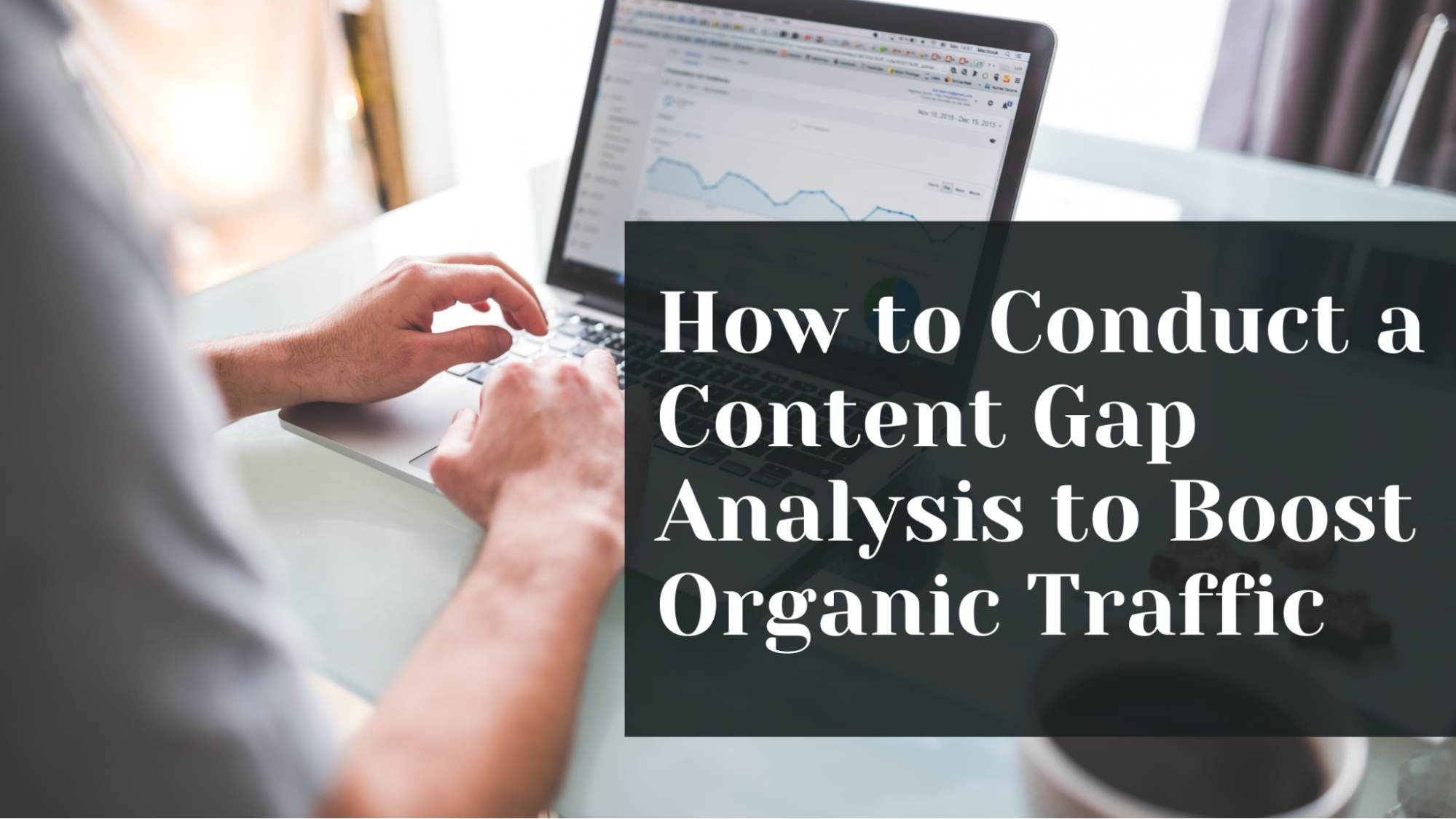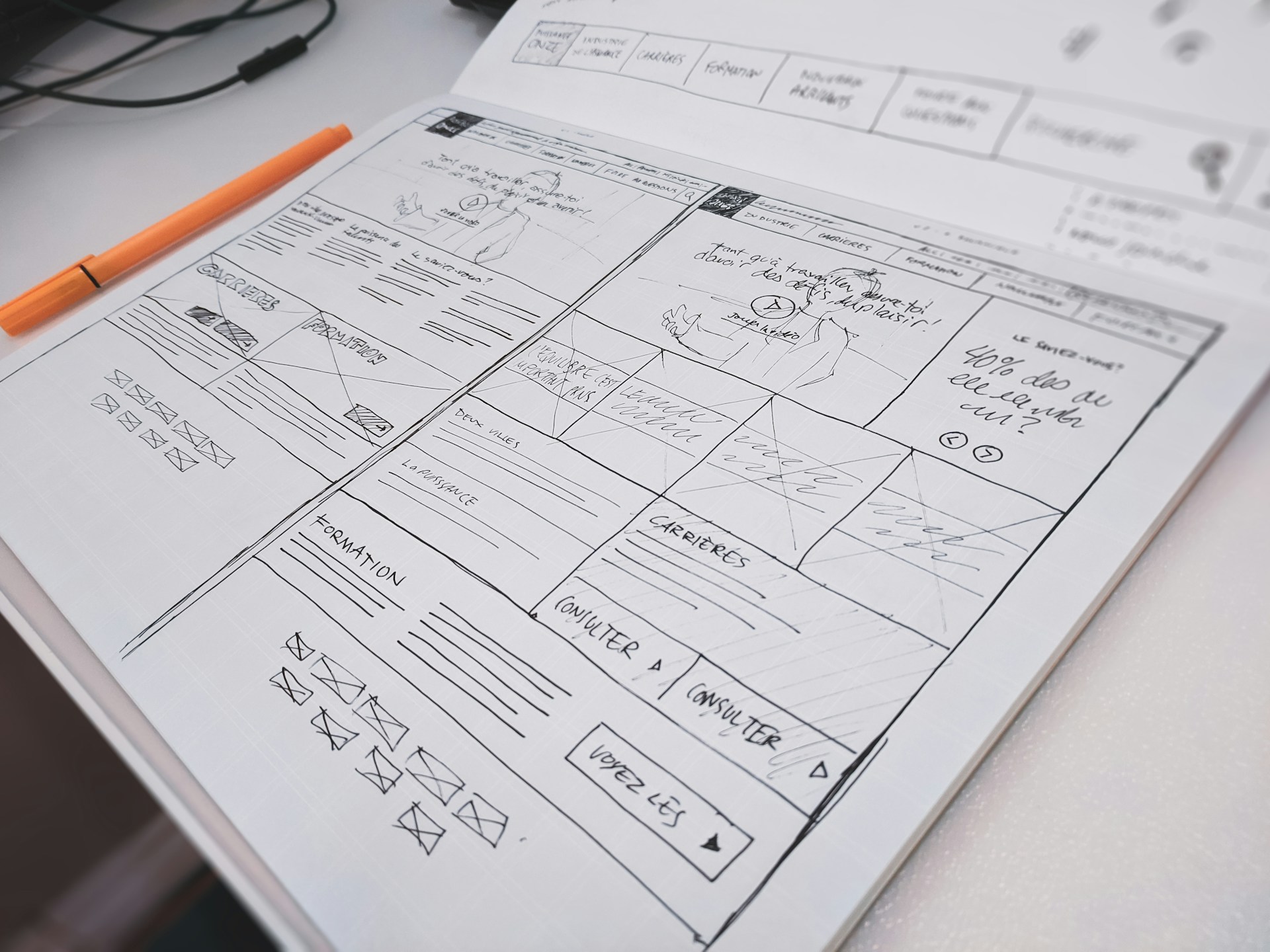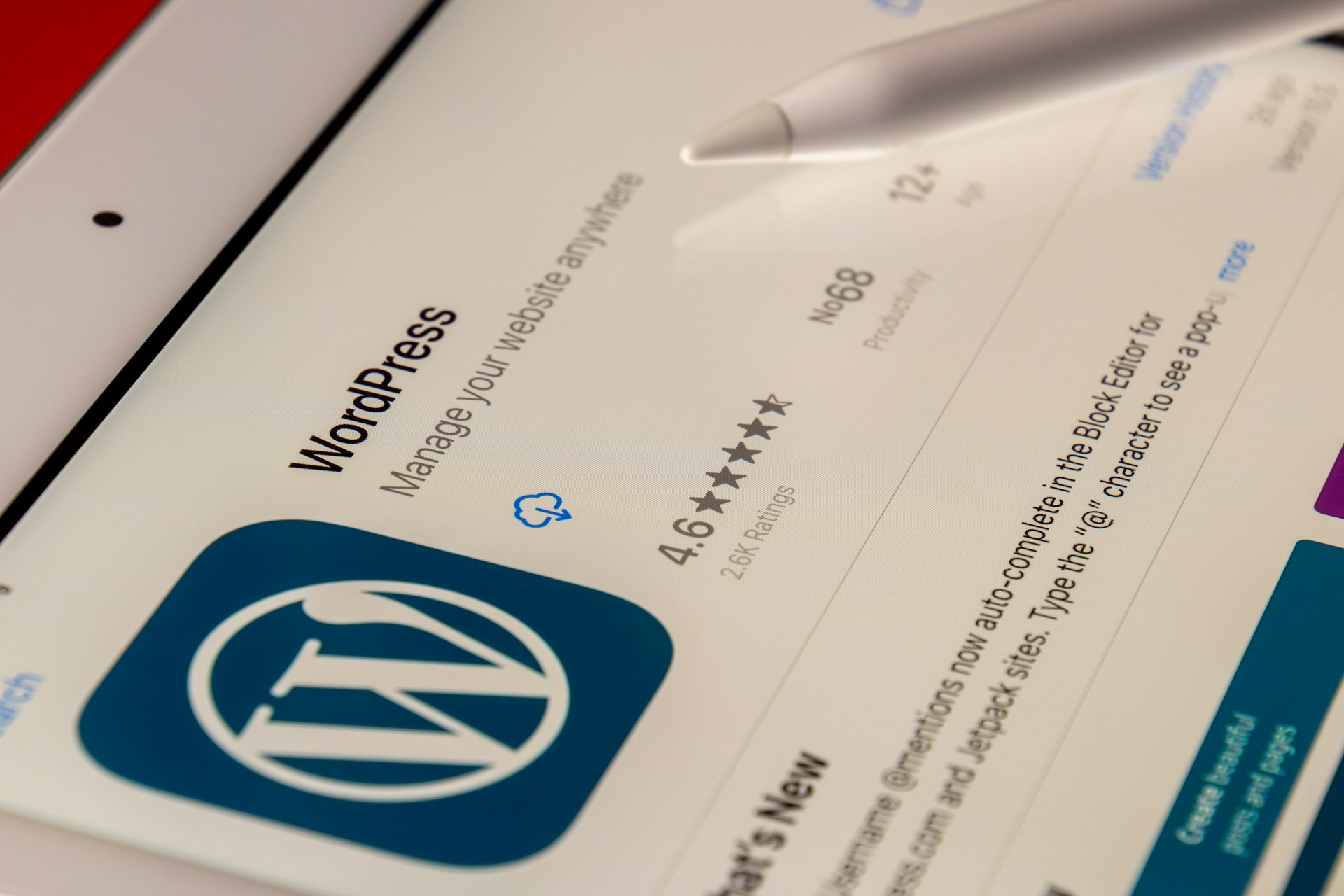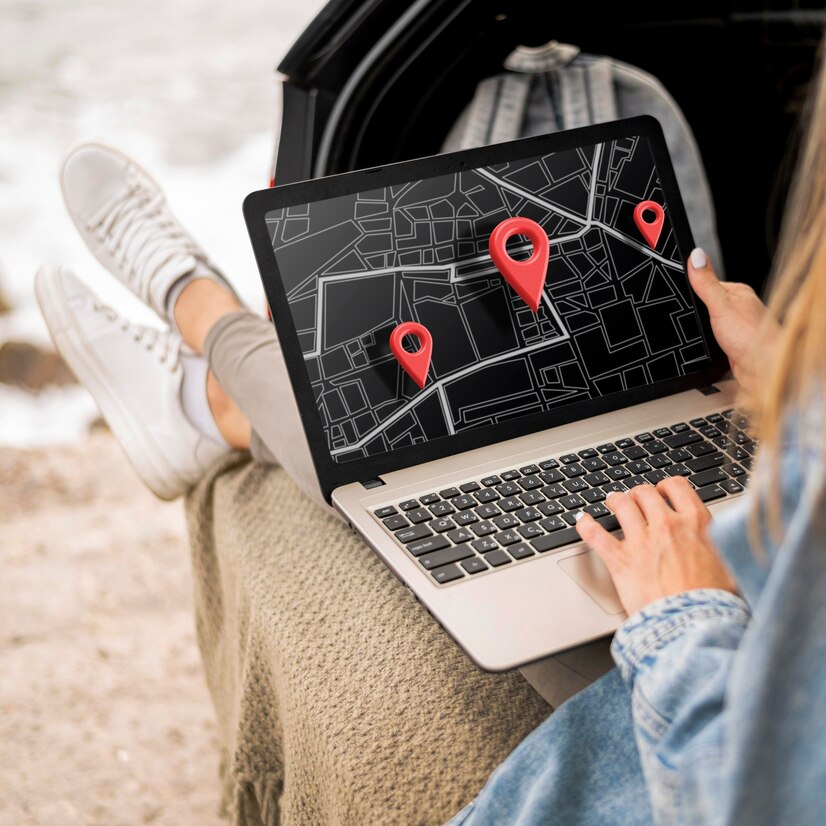How to add audio to video in minutes
Adding audio to a video clip is one of the most rudimentary edits possible. It’s a great idea to add music and sound effects to keep your videos engaging, or record and insert voice commentary to complement your video clip.
Quick Links
Traditionally, this process has been tedious. Using programs like Adobe Premiere Pro and Final Cut Pro, it can often take hours to edit and render a full video clip. For those wanting to edit down and add music to hour long videos, these ‘industry-standard’ video editors often slow down and crash once you fill a timeline and run out of system memory.
That’s where Flixier comes in. Flixier is an online video editor that uses the power of cloud computing to provide an easy solution to adding audio to video clips. Flixier is a great service for adding audio to any video. This wonderful online tool will also reduce your editing time from hours to minutes.
Why is Flixier faster?
Flixier is an online video editor that allows you to take harness the computing power of their state-of-the-art data centres. All of the heavy lifting like GPU acceleration and video encoding is handled by Flixier’s powerful cloud computers, so editing is smooth and render times are lightning fast.
Flixier’s user interface is designed to be fluid and accessible, making it easy to get started and insert your audio and video clips. Unlike programs like Premiere Pro, there’s no learning curve. Flixier have designed their interface around how humans naturally use their computers, allowing you to add audio to video in a matter of seconds!
How to add audio to video using Flixier
To get you started, here’s a step-by-step guide on how to add audio tracks to your video clips.
Step 1: Create a Flixier Account
It is free to try out Flixier if you don’t mind having watermarks on your videos. This free tier allows you to export up to 10 minutes of video per month in 720p.
You can upgrade to the Creator tier and get 300 minutes per month and HD 1080p without watermarks for $10 a month.
Once you’ve created an account and signed up for a tier, head on over to editor.flixier.com to launch the web app.
Step 2: Create a Project
Next, we need to create a new project. Click Create Project and choose an aspect ratio. If you’re uploading to services like YouTube or Facebook Video, 16:9 is a good option. For Snapchat and Instagram stories, try 9:16.
Step 3: Import your Video Clip
We are now in Flixier’s timeline view. Click the Import button under the tab labelled Personal Library. This will open the import video dialog box.
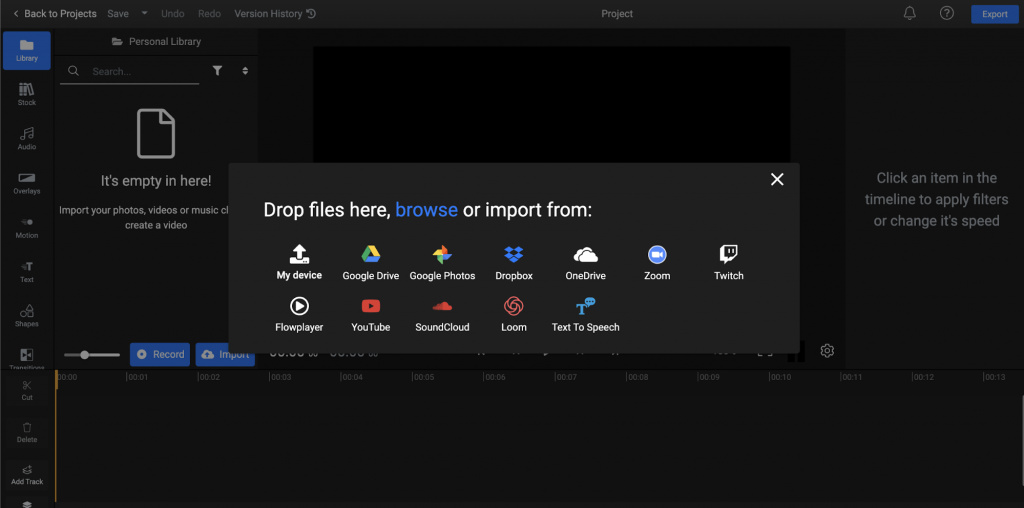
There are a few ways of importing video. You can upload the media file from your device or drag and drop it into your browser window. Alternatively, you can upload straight from YouTube and Zoom by using a video URL.
The video will now appear in your Personal Library. Drag and drop the video clip onto your timeline. You can click and drag the ends of the video clip to trim it. Alternatively, you can use the Cut button on the left-hand toolbar to splice the clip.
Step 4: Import your Audio File
Now it’s time to add your chosen audio file. If this is music, you can upload any audio track or even import from Soundcloud.
If you need to record a new commentary track, you can go ahead at hit the Record button. Once you’ve finished recording the track or uploaded an audio file, it will be ready to insert in your Personal Library. Drag and drop this file onto a new audio track and reposition it so it’s synced up with your clip.
Step 6: Export
Then, once you’re happy with the audio track and previewed the video, you can go ahead and hit Export in the top-right of the window to save your video to your device.
You can export this video to download to your hard drive or even upload directly to YouTube, Vimeo, or Facebook straight from this Export screen.
And that’s it! That’s how to add audio to video for free in a matter of minutes with Flixier.
How to Conduct a Content Gap Analysis to Boost Organic Traffic
Your website is not getting enough organic traffic because you are missing out on valuable content…
0 Comments12 Minutes
Why is Personalisation the Future of Web Development Services?
At present, custom web development is essential to ensure the success of a business concern. A…
0 Comments9 Minutes
Top Reasons to Hire WordPress Developers for Custom Website Solutions
Today, no business can possibly thrive in the digital realm without a strong online presence. An…
0 Comments13 Minutes
Why Link Building Remains a Key Pillar of Successful SEO
Why do some websites always pop up first on Google while others seem impossible to find? The…
0 Comments6 Minutes
Essential Features to Look for in an Enterprise AI Chatbot Platform
A prime of modern businesses and organizations in the rapidly growing digital environment is to…
0 Comments6 Minutes
Why Influencer Marketing is the Secret Weapon Your Brand Needs Right Now
Developing a solid relationship with your audience is more crucial than ever in the modern digital…
0 Comments7 Minutes
Keyword research tools for eCommerce to drive conversions
Why do some online stores seem to effortlessly attract customers while others struggle to get…
0 Comments13 Minutes
Key Trends in Local SEO: What Businesses Need to Focus on in 2025
What if your website gets lost in the digital noise? What if it fails to reach your target…
0 Comments9 Minutes