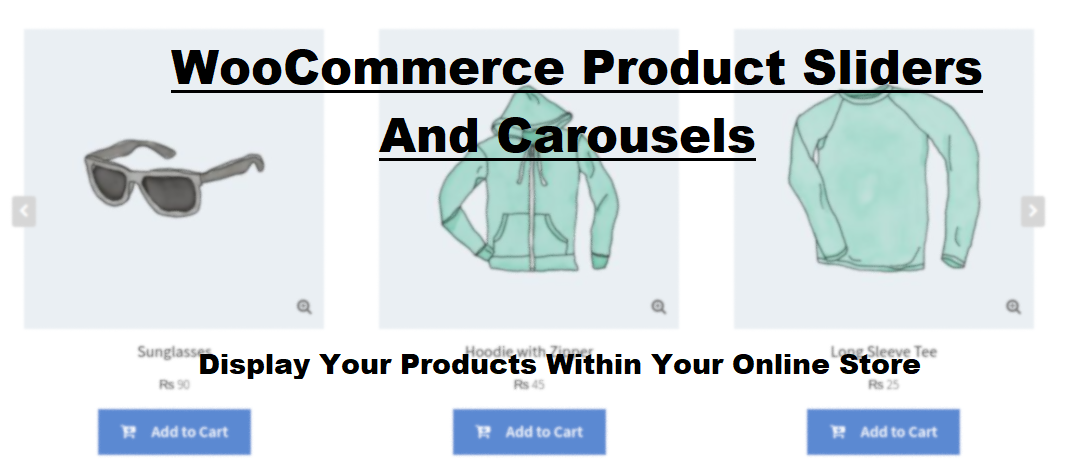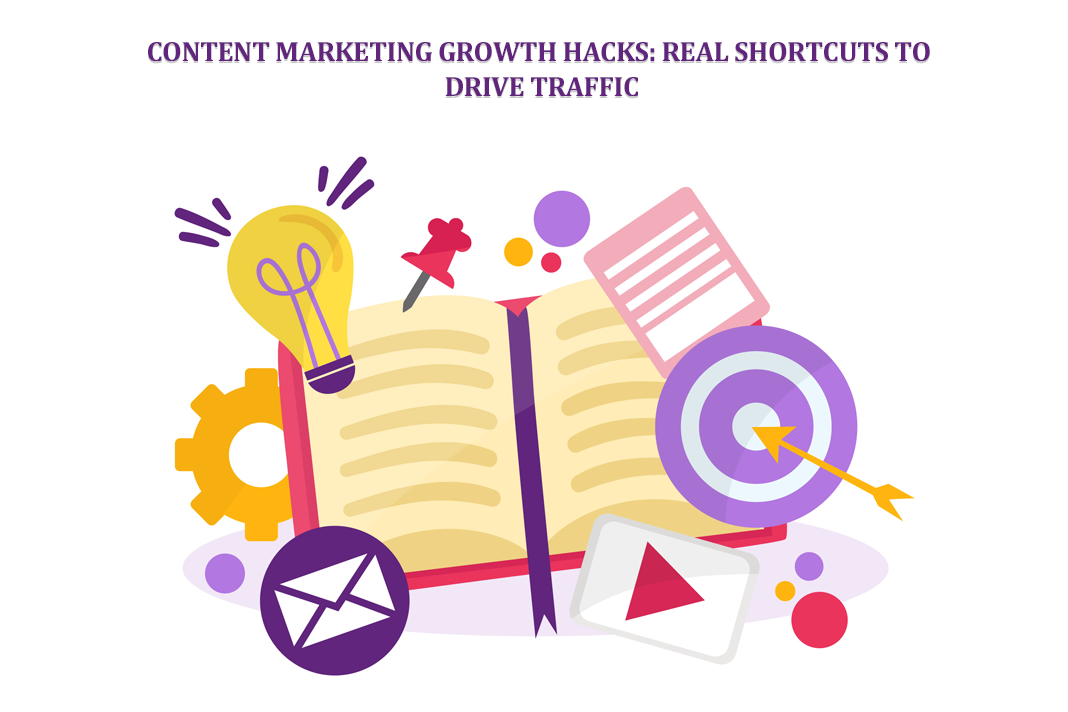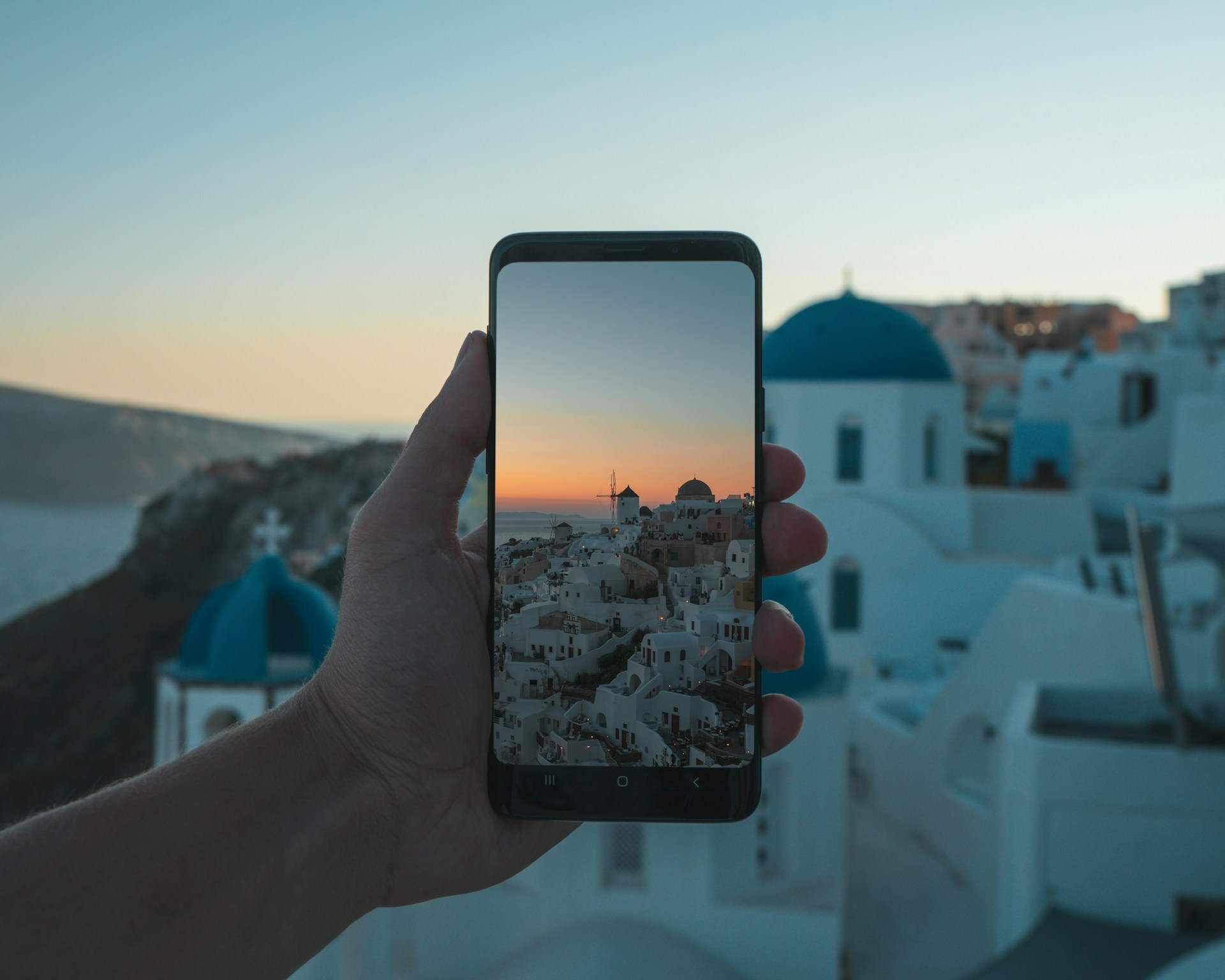Hidden Twitter tricks – tips from a social media manager
Twitter is among the top social media in 2021. Twitter has been getting increasingly popular amongst politicians, students, and the general public. Twitter is a powerful social media for many small and big businesses worldwide due to its simple yet effective infrastructure.
Quick Links
If you are handling different social media and Twitter is one of them, use these valuable tips to your advantage as not many people know about these. If you are someone who uses Twitter frequently, then you will find these useful.
Here are top Twitter tips from a professional social media manager.
Combine multiple accounts using a single Email Address
If you are someone who uses both a personal and business Twitter account, you are in luck. Some may prefer not to combine their accounts for personal reasons; however, if you are not one of them, the trick will help you skip a lot of hassle. Having to log out and log in every time to switch between a personal account and a business account takes a lot out of your workflow. You can use multiple accounts through one handle. To do this, go to your profile and click the account name located near the bottom left of the screen. Upon clicking on it, you will have an option to add another existing account.
Extending your message headroom
If your message is too long for Twitter, since Twitter’s word limit is 280 characters, try using an image. This is a simple method; what you need to do is take a screenshot of a note that you have written on your phone, laptop, or PC and add it to your tweet. This way, you can extend your messages exponentially—a vital trick for all Twitter users, professionals, and casuals alike.
Composing longer tweets with the help of Tweet Threads
Yes, you can use a screenshot or image to extend the character limit on your tweets or messages; however, if it’s something that doesn’t work for you or that you don’t feel right doing it, then you can make a string of tweets instead of posting screenshots.
The method is simple.
You write a tweet, and after you are done writing a tweet, press on the plus (+) button on the bottom right of the tweet box. Clicking on allows you to compose another tweet forming a tweet thread connected to your initial tweet.
In the end, press Tweet to publish the finished tweet.
You are able to add as many tweets as you like this way, a huge advantage for many.
Embedding tweet on your Blog or Website
If you are writing content and want to add a relevant tweet to that, you might want to display it directly on your blog or website without taking a screenshot with your phone. This is helpful in a particular way. People can directly press on that tweet from the blog or website. This helps drive traffic to your Twitter account, allowing you to get more followers or customers, depending on your circumstance.
To embed a certain tweet to a website or blog, start by clicking on the down-pointing arrow near the top of the tweet you like. Press Embed Tweet, and you will be provided with a code. Click on copy Code and simply paste it into your blog or website for flawless and clean implementation.
Pinning Tweets to Highlight their importance on your profile
If you have a specific tweet that is more important than all of your tweets, simply pin it. You only get to pin one tweet, and if you pin a different tweet having already pinned one previously, the newer Pin will replace the older pinned post. When you pin a post, it appears at the top of your profile before any other tweet.
To pin a Tweet click the down-pointing arrow on the right side of the Tweet box.
Click Pin to your profile, and you are done.
Saving time by scheduling tweets.
Need to tweet at a specific time without having to be there or wait for the time to arrive to be able to post? This tip will get you covered. Most popular social media have this feature, and any good social media manager will use post scheduling for different social media and Twitter. It helps keep things organized. Here’s a way to schedule your post with Hootsuite. Post plan is also a great alternative to Hootsuite, which essentially does the same thing but also allows you to do it with many other social media simultaneously with a couple of clicks.
Hootsuite Twitter post scheduling guide:
Go to your Hootsuite dashboard and click on “Compose Message.”
Type your desired message and add all the relevant photos and links that you want to be added.
From the profile picker, select a profile and click on the calendar icon.
Select the time and date for the message to be sent from the calendar.
Finally, press schedule, and you are done.
Conclusion
Most avid Twitter users already utilize many of these tricks to elevate their Tweet game and social media presence. Use them wisely, and you will be able to increase both your workflow efficiency or, if you are a general Twitter user, it can make things much more convenient.
What Is WooCommerce Product Slider and Why Your Store Needs It
Why Do Product Images Matter So Much in Online Stores? When someone visits an online store the…
0 Comments9 Minutes
How to Streamline Your Customers’ Shopping Experience?
The goal for any online store is to make shopping as smooth as possible. When visitors move…
0 Comments8 Minutes
Strengthening Brand-Customer Relationships Through Gamified Loyalty Programs
Creating lasting connections with customers has become increasingly vital as the marketplace grows…
0 Comments6 Minutes
How to Use SEO and SEA Together in Search Engine Marketing
In digital marketing, search engine marketing (SEM) plays a critical role in improving online…
0 Comments10 Minutes
Content Marketing Growth Hacks: Real Shortcuts to Drive Traffic
Are you still lagging in content marketing? Sticking to these old strategies seems…
0 Comments10 Minutes
How to Build a Strong Local Following Using Social Media Marketing
In the days of likes, shares, and stories, local businesses have a golden opportunity to create…
0 Comments9 Minutes
Why WooCommerce is the Best Choice for Your Online Store?
WooCommerce stands out as a top option for anyone looking to build an online store. This platform…
0 Comments8 Minutes
How to Use AI-Powered SEO Tools for WordPress eCommerce
SEO is a critical factor in the success of any e-commerce WordPress store. As competition…
0 Comments11 Minutes