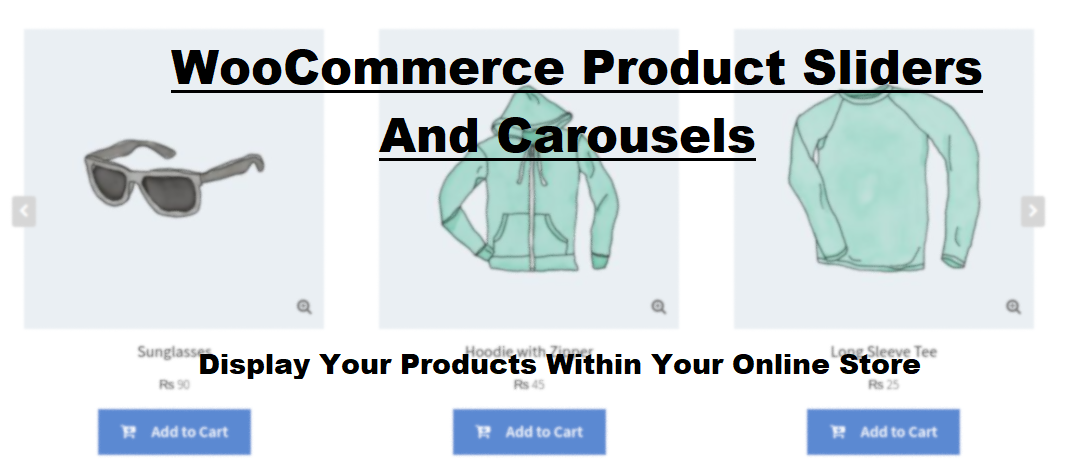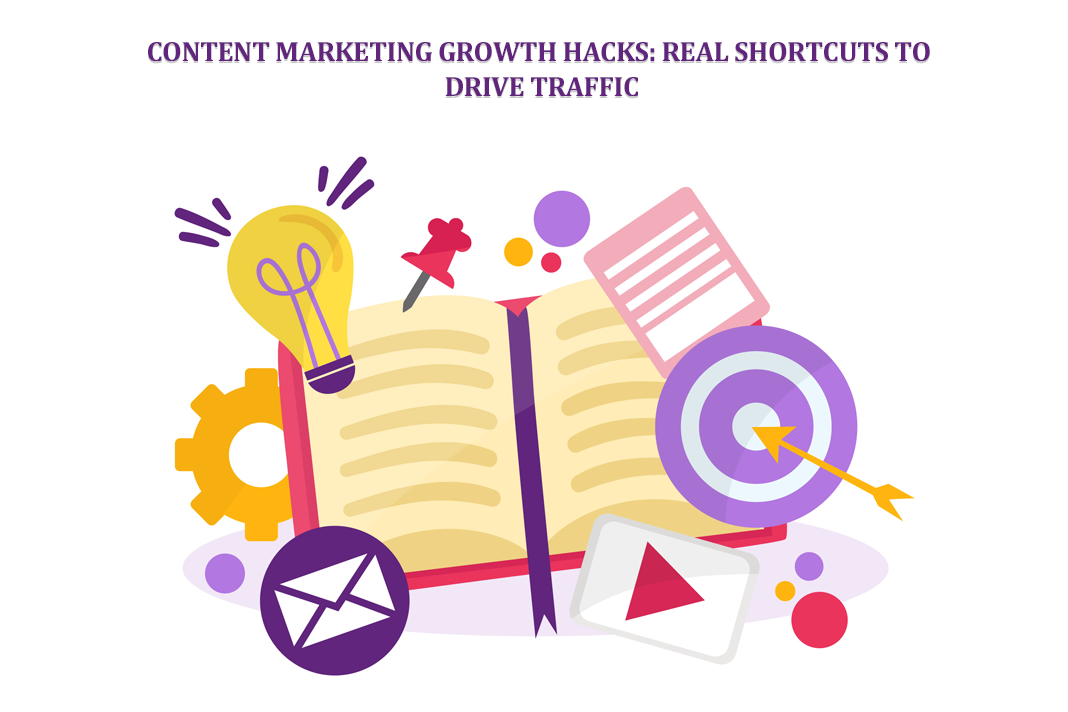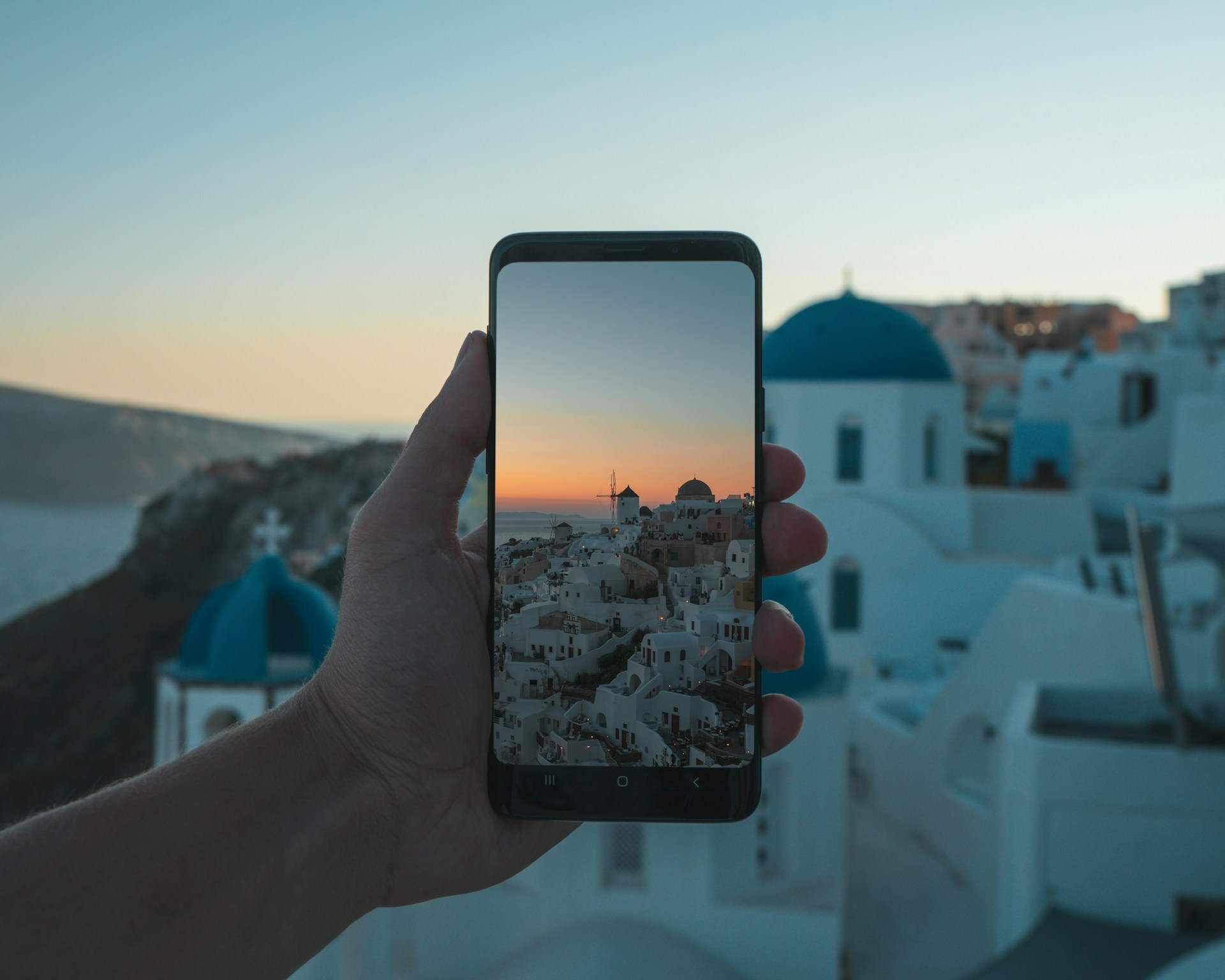Best-proven photoshop tool Tricks for beginners
A picture says so many things. Images are one of the best ways to communicate in recent times. Most people share their views through pictures, so we can’t say that images are useless. Photoshop is a vast image creating & editing program, which is packed with amazing tools & functions. These functions & tools will help in keeping the professional photography world turning. No matter what your experience level is yours to operate Photoshop, here are some quick & easy tips from which you can take advantage of improving your Photoshop experience. Some clients prefer to use the PSD image format instead of PNG. So, you need to convert PNG to PSD format by using PNG to PSD converter before sending it to your client.
Tips For Photoshop:
Here are some of the useful tips for Photoshop that will be very beneficial for beginner users.
Edit Multiple Text Layers Together:
If you are creating images in PSD format then you don’t require editing each text layer individually when you are making the same changes for all of them. For instance, hold the ctrl or cmd at the time of selecting the layers from the “layer window” to snag multiple ones, and then make your changes through the toolbar. Usually, professional users of Photoshop prefer to use the PSD format because of its layered nature. So, if you have created the images in PNG format then convert PNG to PSD for professional use. You can simply use the online PNG to PSD converter that converts the PNG to PSD image format within a couple of seconds.
Size and Move Selections:
Adobe Photoshop is packed with lots of keyboard shortcut keys that can extend its features in some way. Here is an example for clarification: hold the “space” button to move the selection as well without releasing the mouse button at the time of dragging out the selection window. Usually, the most preferable image format that the client demands is PSD. So, if you have created a file in PNG, then turn it now to PSD. You can try the online PNG to PSD converter to change PNG to PSD image format without paying any conversion fee.
Drag Selections between Tabs:
If you want to move the selected part of the picture into another picture and your files are opened in tabs, then there is an easy way to do it. You just need to drag the selection of the photo up to the tab of the other image by using the “move tool” and wait for a second for it to appear. PSD is the format, which is usually used by most designers and other users for image editing purposes. You can easily add different elements to it without any kind of problem. So, if your website contains images that are in the format of PNG, then you can easily turn PNG into PSD by using the online PNG to PSD converter.
Change the Unit of Measurement:
A short and quick way for switching between the units of measure is to place the cursor on one of the rulers on the grind and right-click to select the new unit from the context menu. There you will see a wide range of units, centimeters to pixels, points, millimeters, and even percentages. If your client uses the PSD images on his website, then this process will become streamline for your client if he wants to make the changes. For ease, you can consider the online PNG to PSD converter to change PNG to PSD image type with the blink of an eye.
Rotate The View, Not The Image:
Might be possible that you want to use a different angle for retouching the image, but you don’t need to rotate the image. To the rotate view tool, you need to press “R”, which will then let you spin the image around on-screen without rotating the actual image. There are times when you want to re-edit the image that you have created but because of the PNG image format, you can’t do it. So, simply use an online PNG to PSD converter that lets you save the PNG as a PSD image type.
Save Files up to 20xs faster:
From the “preferences, select file handling and then check the disable the compression of your PSD & PSB files box. Now, your layered images will no longer be compressed and they will take up more space on the disk. But the good news is that the images in the PSD & PSB format will be saved significantly more quickly. This is the reason why most of the users use the PSD format instead of using the PNG format. If you want to convert PNG to Photoshop document images, then you don’t have to worry. Use an online PNG to PSD converter to convert PNG to PSD files within a few seconds.
Protect Your Images:
Might be possible that you want to protect the file that you have created to share it with your client. If a person wants to edit the image so that the image requires the password first before opening the file. It will prevent you from using the file before you get paid. For protecting the file you need to save the file in a PDF format. In the “save PDF” dialog box, click the security button under the “permission” button enter the password for protecting the file from printing & editing. There is a possibility that your client demands to get the file in PSD format. So, you don’t have to take any tension. Use the online PNG to PSD converter to convert PNG to PSD image type if the original file that you created is in the PNG format.
Open the Same Image in Two Windows:
Open the same picture in two different windows in Photoshop will help you to get more flexibility. If you zoomed the picture in on one window, then you can easily work on the details for the picture. The other one will show you the entire frame so, this will help you to see the changes that you have made to the picture in a detailed view.
To open the image in two different windows you have to go to “windows” in the top menu from the menu bar. Now, select arrange, then click on the new window. Click on the file that you open and a new window of the image will open. Now you can choose window > to arrange and click the display option that you prefer. This is an amazing trick and seems to be very cool if you are working with two or more monitors. If what you have created is in the file format of PNG, then convert PNG to PSD by using the online PNG to PSD calculator because PSD file format is a layered image format. So, you can edit the image whenever you want.
Conclusion:
In this guidepost, the main focus of the discussion is to mention the best proven Photoshop tool tricks for beginners. You can get the advantage of using these tricks to master Photoshop. Most of your clients require the PSD image format because of its multiple-layer feature. Don’t be worried, make use of an online PNG to PSD converter that turns the image format from PNG to PSD with the blink of an eye.
What Is WooCommerce Product Slider and Why Your Store Needs It
Why Do Product Images Matter So Much in Online Stores? When someone visits an online store the…
0 Comments9 Minutes
How to Streamline Your Customers’ Shopping Experience?
The goal for any online store is to make shopping as smooth as possible. When visitors move…
0 Comments8 Minutes
Strengthening Brand-Customer Relationships Through Gamified Loyalty Programs
Creating lasting connections with customers has become increasingly vital as the marketplace grows…
0 Comments6 Minutes
How to Use SEO and SEA Together in Search Engine Marketing
In digital marketing, search engine marketing (SEM) plays a critical role in improving online…
0 Comments10 Minutes
Content Marketing Growth Hacks: Real Shortcuts to Drive Traffic
Are you still lagging in content marketing? Sticking to these old strategies seems…
0 Comments10 Minutes
How to Build a Strong Local Following Using Social Media Marketing
In the days of likes, shares, and stories, local businesses have a golden opportunity to create…
0 Comments9 Minutes
Why WooCommerce is the Best Choice for Your Online Store?
WooCommerce stands out as a top option for anyone looking to build an online store. This platform…
0 Comments8 Minutes
How to Use AI-Powered SEO Tools for WordPress eCommerce
SEO is a critical factor in the success of any e-commerce WordPress store. As competition…
0 Comments11 Minutes