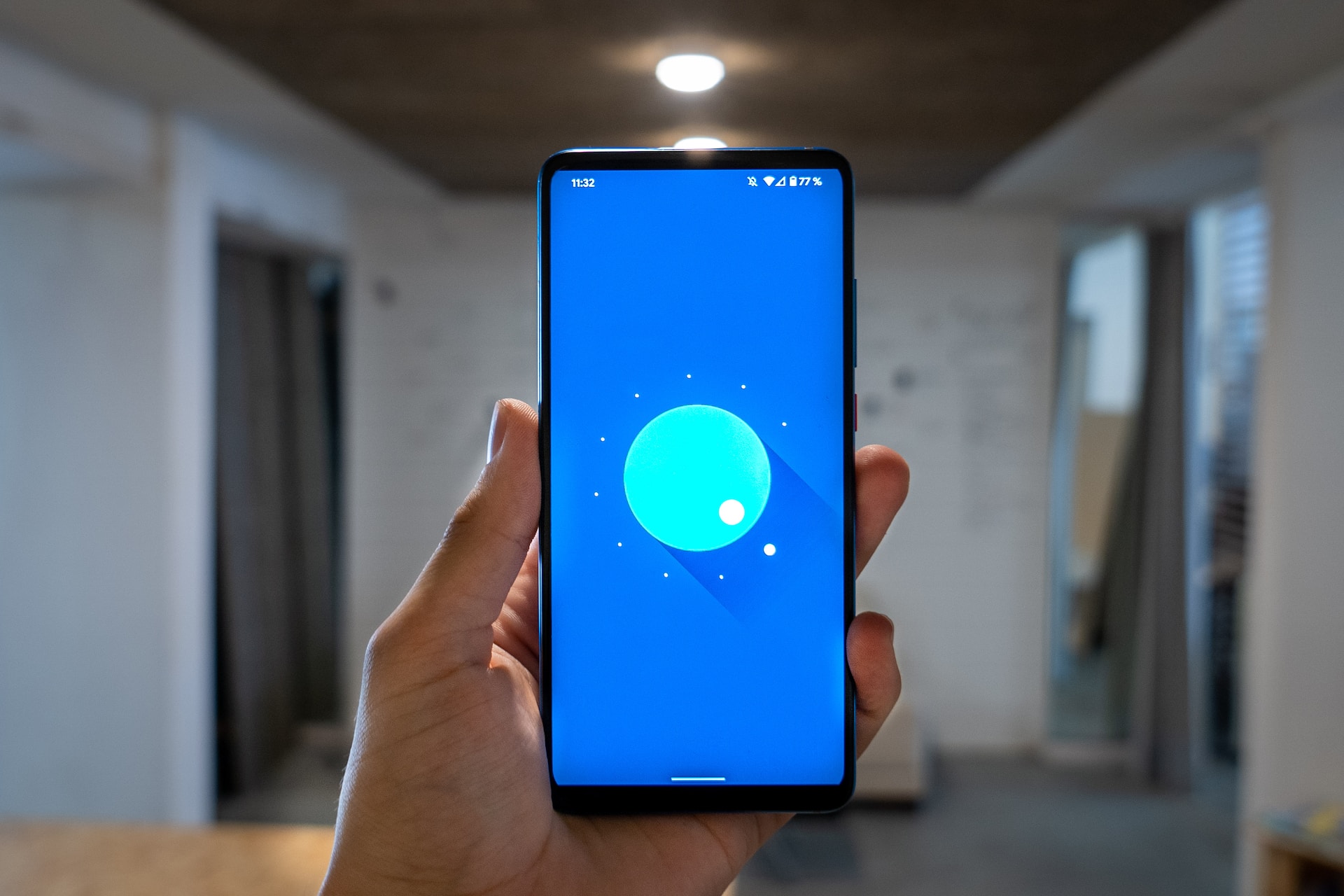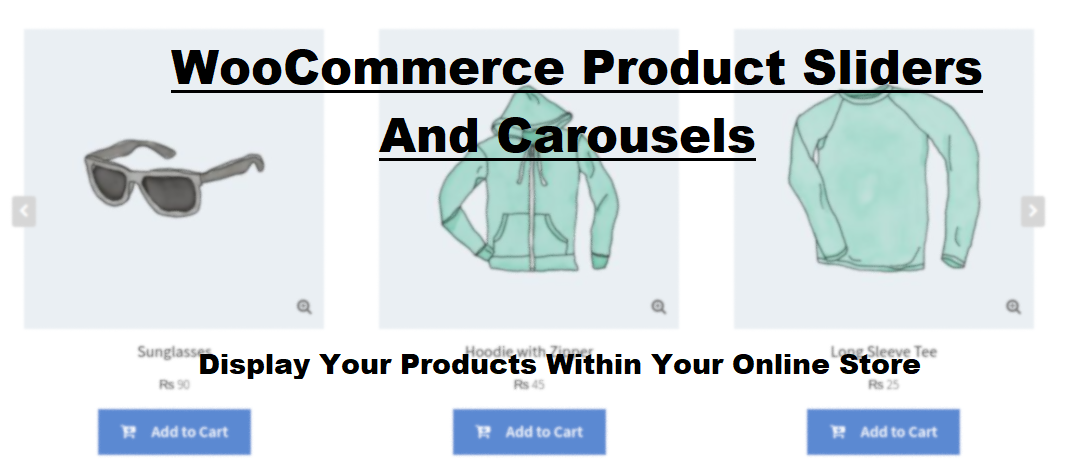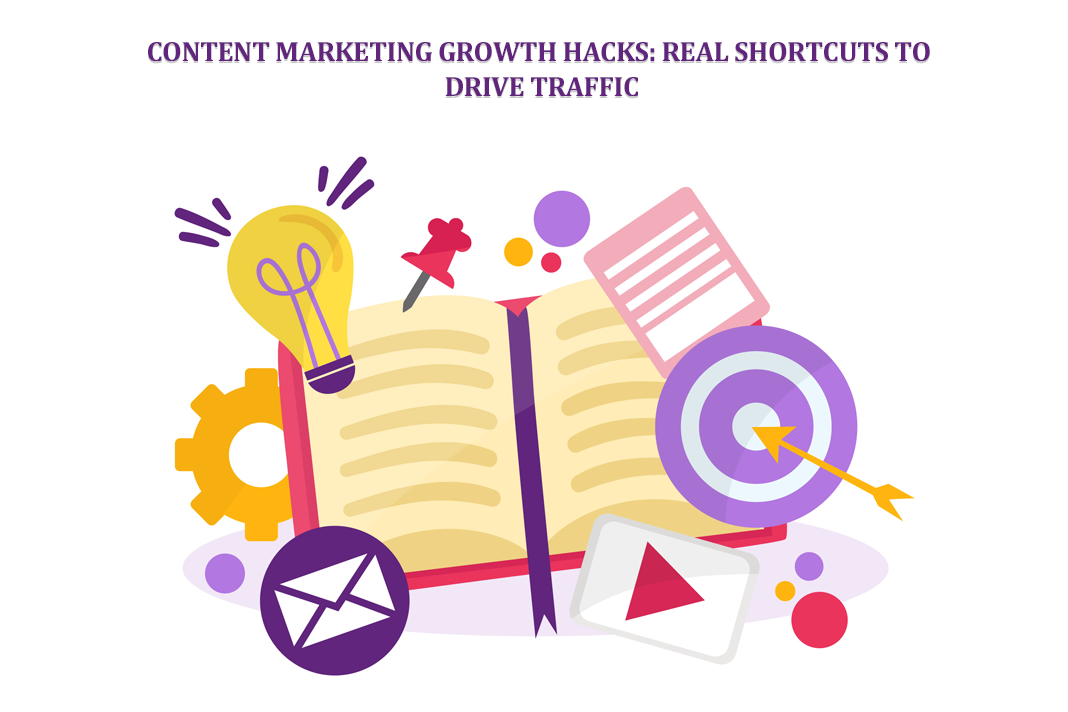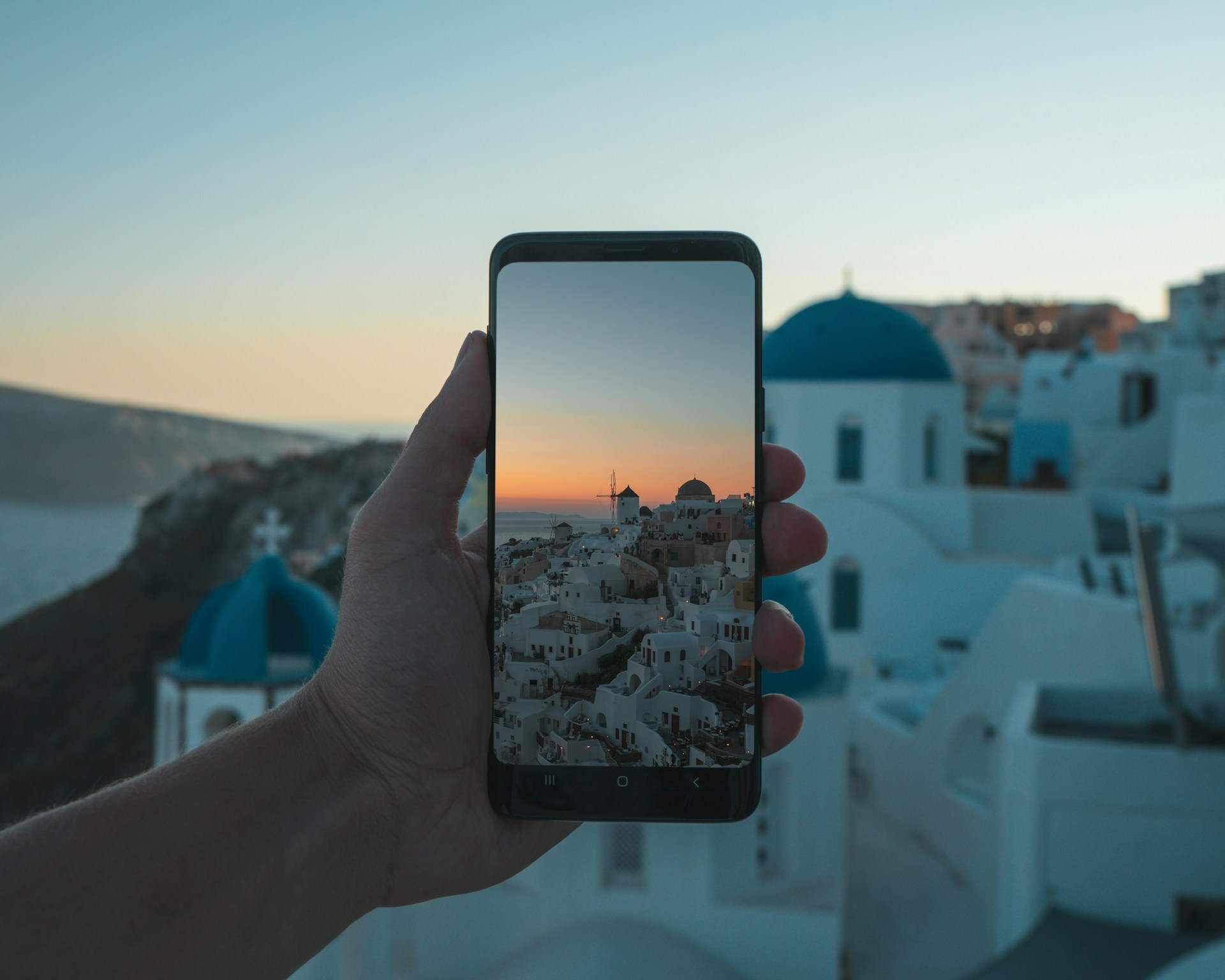What Is MDM Kiosk Mode and How to Enable It?
In the rapidly evolving landscape of mobile device management (MDM), organizations are constantly seeking innovative solutions to enhance security, streamline operations, and optimize user experiences. One such powerful feature gaining prominence is MDM Kiosk Mode, a robust tool that empowers administrators to control and customize device functionality for specific use cases. In this comprehensive guide, we will delve into the intricacies of MDM Kiosk Mode, exploring its definition, benefits, and step-by-step instructions on how to enable it.
Quick Links
Understanding MDM Kiosk Mode:
MDM Kiosk Mode, also known as single or dedicated-use mode, is a specialized feature within Mobile Device Management systems. It allows administrators to transform a mobile device into a dedicated tool for specific tasks, restricting access to unauthorized apps and functionalities. This mode is particularly beneficial in scenarios where devices need to serve a singular purpose, such as digital signage, point-of-sale terminals, or information kiosks.
Key Benefits of MDM Kiosk Mode:
1. Enhanced Security:
– By limiting access to only approved applications, MDM Kiosk Mode significantly reduces the risk of unauthorized access and potential security breaches.
– It minimizes the chances of users accidentally or intentionally accessing sensitive information or applications.
2. Increased Productivity:
– MDM Kiosk Mode is an effective tool for boosting productivity in specific use cases. By tailoring the device’s functionality to the required task, organizations can eliminate distractions and focus on achieving operational goals.
– In environments where devices are shared among multiple users, such as in retail or healthcare, Kiosk Mode ensures that the device remains dedicated to its intended purpose.
3. Simplified Device Management:
– Administrators can remotely manage and configure devices in Kiosk Mode, reducing the need for manual interventions. This centralized control enhances efficiency and ensures uniformity across deployed devices.
– Updates, installations, and troubleshooting can be performed seamlessly without physical access to the device, saving time and resources.
4. Customized User Experience:
– Organizations can tailor the user interface and experience according to specific requirements. This customization is particularly useful in scenarios where a simplified, branded, or task-specific interface is desired.
– MDM Kiosk Mode allows organizations to create a consistent and cohesive brand presence on devices used in customer-facing settings.
Enabling MDM Kiosk Mode: Step-by-Step Guide
Now that we understand the significance of MDM Kiosk Mode, let’s explore the step-by-step process to enable this feature:
Step 1: Choose an MDM Solution
Select a reliable Mobile Device Management solution that supports Kiosk Mode. Popular MDM solutions like VMware Workspace ONE, Microsoft Intune, and MobileIron often include this feature in their offerings.
Step 2: Device Enrollment
Ensure that the devices intended for Kiosk Mode are enrolled in the MDM system. This typically involves installing a dedicated MDM app on the devices and registering them with the MDM server.
Step 3: Configure Kiosk Mode Policies
Access the MDM console and navigate to the Kiosk Mode or Single-App Mode section. Configure policies based on your organization’s requirements, specifying the allowed applications, device settings, and other relevant parameters.
Step 4: App Selection and Configuration
Choose the applications that users will have access to in Kiosk Mode. Configure settings such as app permissions, restrictions, and auto-launch behavior. This step is crucial for tailoring the device to its intended use case.
Step 5: Apply and Test Policies
Apply the configured Kiosk Mode policies to the enrolled devices. Before deploying widely, conduct thorough testing to ensure that the desired restrictions and configurations are functioning as intended.
Step 6: Monitor and Update
Regularly monitor devices in Kiosk Mode to ensure continued functionality and security. Periodically update configurations based on evolving organizational needs and feedback from users.
Step 7: Troubleshoot and Optimize
In case of any issues or feedback, be prepared to troubleshoot and optimize the Kiosk Mode settings. This may involve refining app configurations, adjusting permissions, or updating the MDM solution.
Conclusion:
MDM Kiosk Mode stands as a powerful tool in the arsenal of Mobile Device Management, providing organizations with the means to enhance security, productivity, and user experience. By transforming devices into dedicated tools for specific tasks, organizations can optimize operations and achieve greater control over their mobile ecosystems. The step-by-step guide provided in this article serves as a valuable resource for administrators looking to harness the full potential of MDM Kiosk Mode and tailor it to their organization’s unique needs. As the business landscape continues to evolve, leveraging such innovative solutions becomes imperative for staying ahead in the realm of mobile device management.
What Is WooCommerce Product Slider and Why Your Store Needs It
Why Do Product Images Matter So Much in Online Stores? When someone visits an online store the…
0 Comments9 Minutes
How to Streamline Your Customers’ Shopping Experience?
The goal for any online store is to make shopping as smooth as possible. When visitors move…
0 Comments8 Minutes
Strengthening Brand-Customer Relationships Through Gamified Loyalty Programs
Creating lasting connections with customers has become increasingly vital as the marketplace grows…
0 Comments6 Minutes
How to Use SEO and SEA Together in Search Engine Marketing
In digital marketing, search engine marketing (SEM) plays a critical role in improving online…
0 Comments10 Minutes
Content Marketing Growth Hacks: Real Shortcuts to Drive Traffic
Are you still lagging in content marketing? Sticking to these old strategies seems…
0 Comments10 Minutes
How to Build a Strong Local Following Using Social Media Marketing
In the days of likes, shares, and stories, local businesses have a golden opportunity to create…
0 Comments9 Minutes
Why WooCommerce is the Best Choice for Your Online Store?
WooCommerce stands out as a top option for anyone looking to build an online store. This platform…
0 Comments8 Minutes
How to Use AI-Powered SEO Tools for WordPress eCommerce
SEO is a critical factor in the success of any e-commerce WordPress store. As competition…
0 Comments11 Minutes