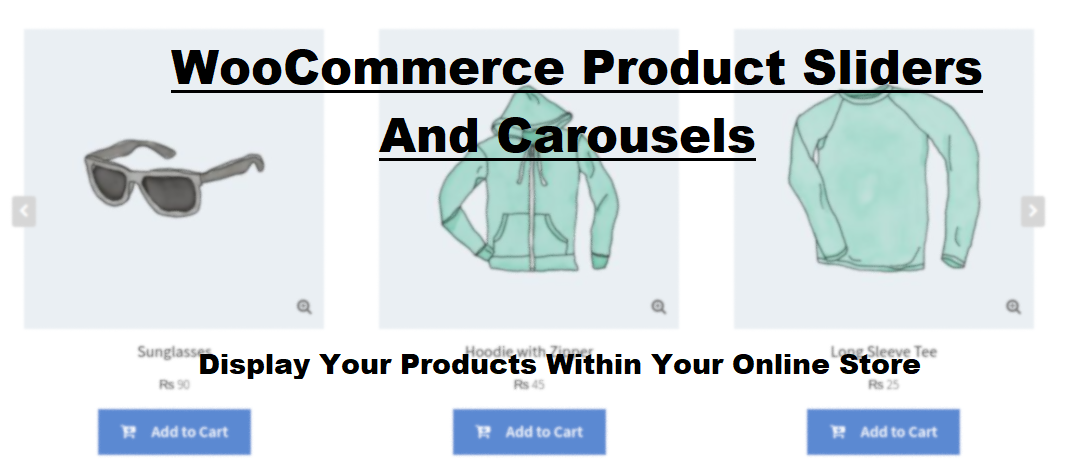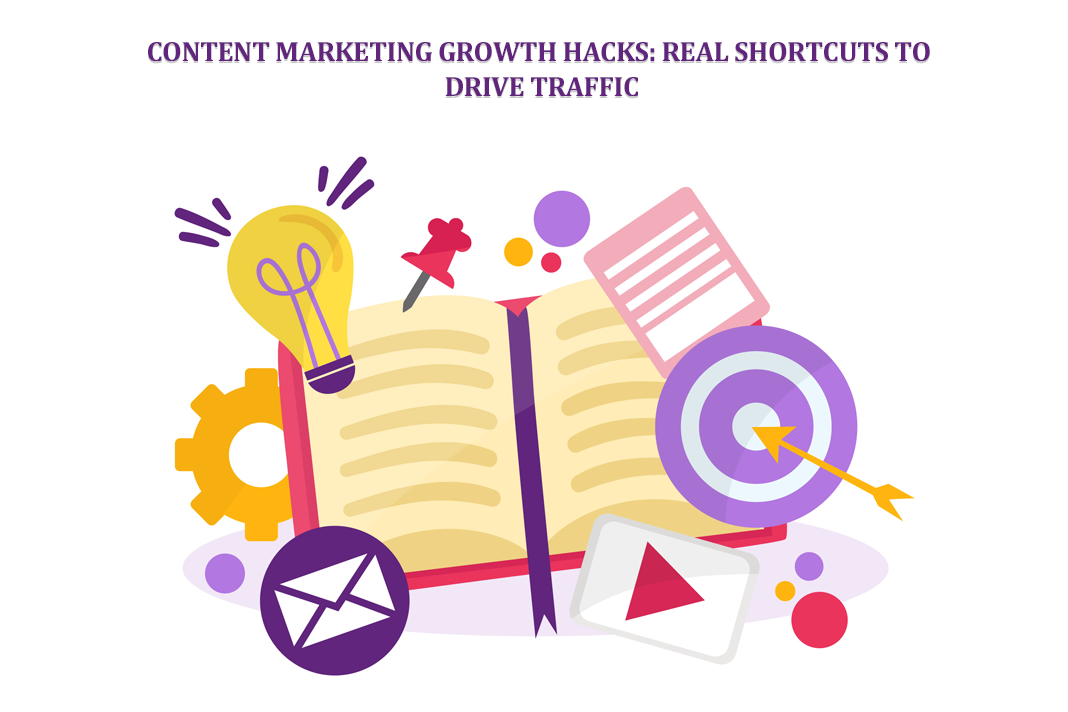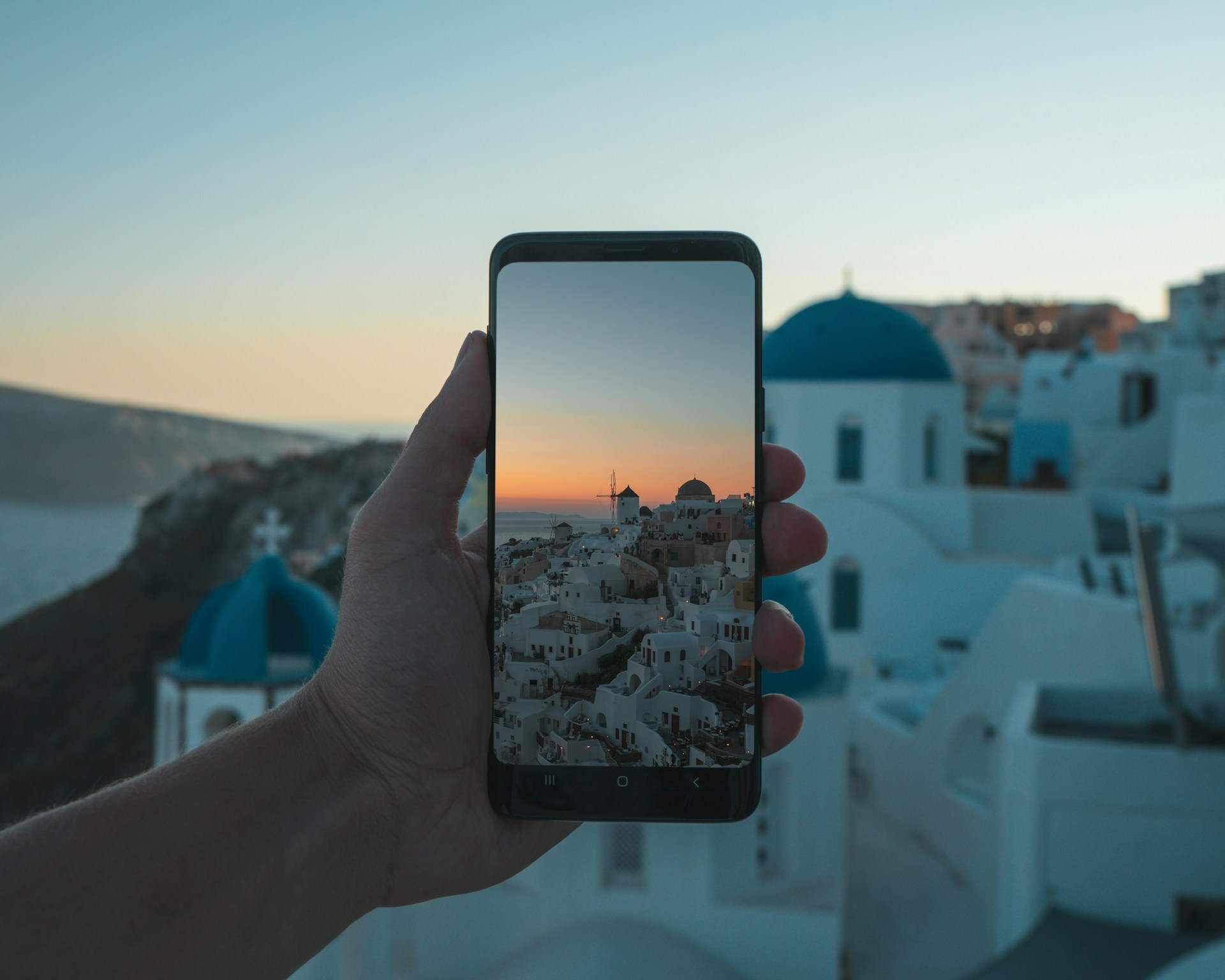Polish Your PDFs: Techniques to Personalize Your Documents
Document management has become more complicated compared to the past. Today, it’s not enough that you have clear and concise content to share. As much as possible, your documents have to look presentable and unique compared to others. Sending out documents has become a way to represent the identity of your business. Hence, you need to make sure that they will look enticing and engaging to others.
Quick Links
However, what if the documents you have saved in the past don’t have much aesthetic appeal? How can it represent your company if it looks plain and boring? Luckily, there are easy and simple ways to help personalize your PDF documents and make them look current. In this article, we will give you a variety of options to ensure that your PDFs will look better compared to others.
Ways to personalize your PDF files
Using an online PDF tool such as PDFBear, you can make a lot of personalization techniques to your PDF documents. It’s a web-based platform that offers a wide range of features to help manage and modify your PDF files. Here are some of the things you can do on PDFBear that will surely help enhance the overall presentation of your documents.
- Insert page numbers
If you happen to have a long document and discover that there are no page numbers, you can use this tool to add page numbers to PDF files. It is recommended to use page numbers so the reader will have an indicator of their progress. It’s also a great way to remember important information.
- Remove unnecessary parts
It’s common for old documents to have unnecessary and outdated information on their content. To ensure that you are only sharing updated information, you can also use this tool to delete some of the pages from an existing PDF file. However, you will need to make sure that the overall flow and impact of the document will not be affected once you delete these pages. PDFBear will give you a preview of its content to ensure that you are not removing necessary information.
- Rotate upside-down pages
In the past, documents are scanned before they are saved as PDF. Because of that, some of the orientations are upside down. You can now repair this by using the Rotate feature of PDFBear. You can change the page orientation of the entire document or its pages. Once you upload the PDF on their site, you can choose the pages that you want to rotate. That way, the reader will no longer need to tilt their devices and head to read the contents of your document.
- Combine multiple PDF files
Instead of sending multiple documents to other users, you also have the option to combine them using PDFBear. If these files are somehow related, you can use this feature to avoid having to open multiple files. Moreover, this feature is also helpful in case you want to consolidate and organize the files on your computer. You can group all your documents based on categories and merge them into one file.
- Add watermarks for identity
One of the best ways to make your PDFs look legit is by adding a watermark. It is pretty much like having a dry seal on a document, but it is done digitally. You can use your company logo or any text or image you prefer as the watermark. That way, the user will already have an idea as to how to treat the document even before reading it.
- Sign your PDF documents
Have you tried printing a document, signing it, and scanning it again so you can send it back via email? You can eliminate that tedious process by just using PDFBear. With this tool, you can sign your documents digitally. It is now easier to close deals and to finish contracts without the hassle of going through a 3-step process. You are not only saving your time but also the environment.
- Protect your PDF with a password
One of the most important features in PDFBear is password encryption. To ensure that only authorized persons will have access to your PDFs, you can add a password to it. In that way, you will have peace of mind sharing it with other users.
Benefits of using an online PDF tool
Of all the different platforms today, you may think why an online PDF tool is the best option. Here are some of the benefits of using PDFBear to update your documents.
- No installation needed
All the processes and functions will be done online. Because of that, you will surely save a lot of time from downloading and installing the software on your device. With PDFBear, all you need is a browser to personalize your PDF documents.
- Free for minimal processes
This platform is also free for minimal processes. From the moment you access their website, you can immediately use all the features available there. You no longer need to sign in or create an account. However, if you wish to maximize all its features, you also have the option to sign up for a Pro membership.
- Compatible on all devices
One of the best things about this platform is that it works on all types of devices and operating systems. So, whether you are using a computer, laptop, tablet, and even smartphone, you can surely access all the tools. You no longer need to switch from one device to another.
- Accessible everywhere
PDFBear is also not limited to certain countries. For as long as you have an Internet connection, you can access it everywhere. Because of that, this platform is perfect for professionals who work remotely. You can use it anytime you need a support tool to manage your PDF documents.
- Safe and secured
Since there are a lot of malicious activities happening online, PDFBear makes sure that all its users are safe and secured. Using their advanced security technology, all the information and data that you upload on their site will be deleted an hour after processing it. You can be sure that no one else will have access to your document unless you allow it.
Key takeaway
Always make sure that your documents will look presentable before sharing them. With these tools, you can guarantee that your clients and colleagues will have a good impression of your company. Learn more about personalizing and managing your PDF documents. Visit PDFBear.com to discover more ways.
What Is WooCommerce Product Slider and Why Your Store Needs It
Why Do Product Images Matter So Much in Online Stores? When someone visits an online store the…
0 Comments9 Minutes
How to Streamline Your Customers’ Shopping Experience?
The goal for any online store is to make shopping as smooth as possible. When visitors move…
0 Comments8 Minutes
Strengthening Brand-Customer Relationships Through Gamified Loyalty Programs
Creating lasting connections with customers has become increasingly vital as the marketplace grows…
0 Comments6 Minutes
How to Use SEO and SEA Together in Search Engine Marketing
In digital marketing, search engine marketing (SEM) plays a critical role in improving online…
0 Comments10 Minutes
Content Marketing Growth Hacks: Real Shortcuts to Drive Traffic
Are you still lagging in content marketing? Sticking to these old strategies seems…
0 Comments10 Minutes
How to Build a Strong Local Following Using Social Media Marketing
In the days of likes, shares, and stories, local businesses have a golden opportunity to create…
0 Comments9 Minutes
Why WooCommerce is the Best Choice for Your Online Store?
WooCommerce stands out as a top option for anyone looking to build an online store. This platform…
0 Comments8 Minutes
How to Use AI-Powered SEO Tools for WordPress eCommerce
SEO is a critical factor in the success of any e-commerce WordPress store. As competition…
0 Comments11 Minutes