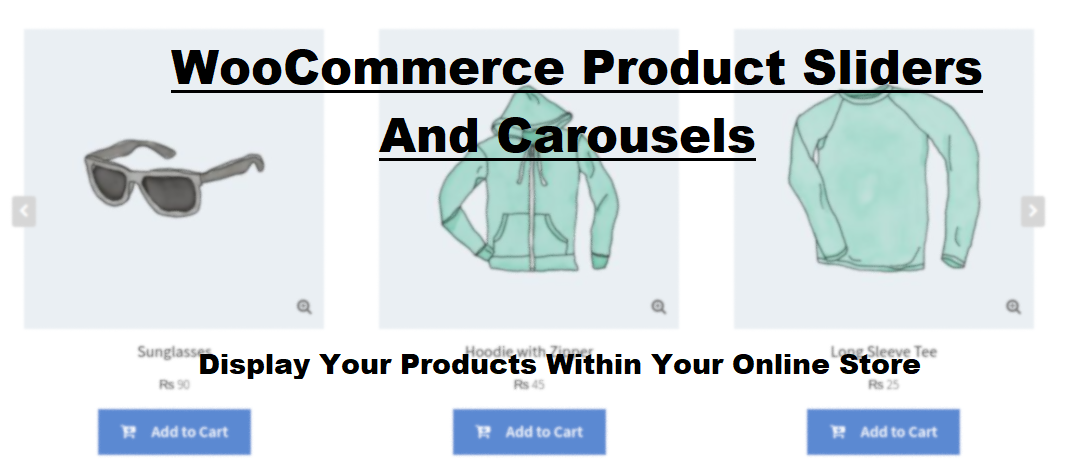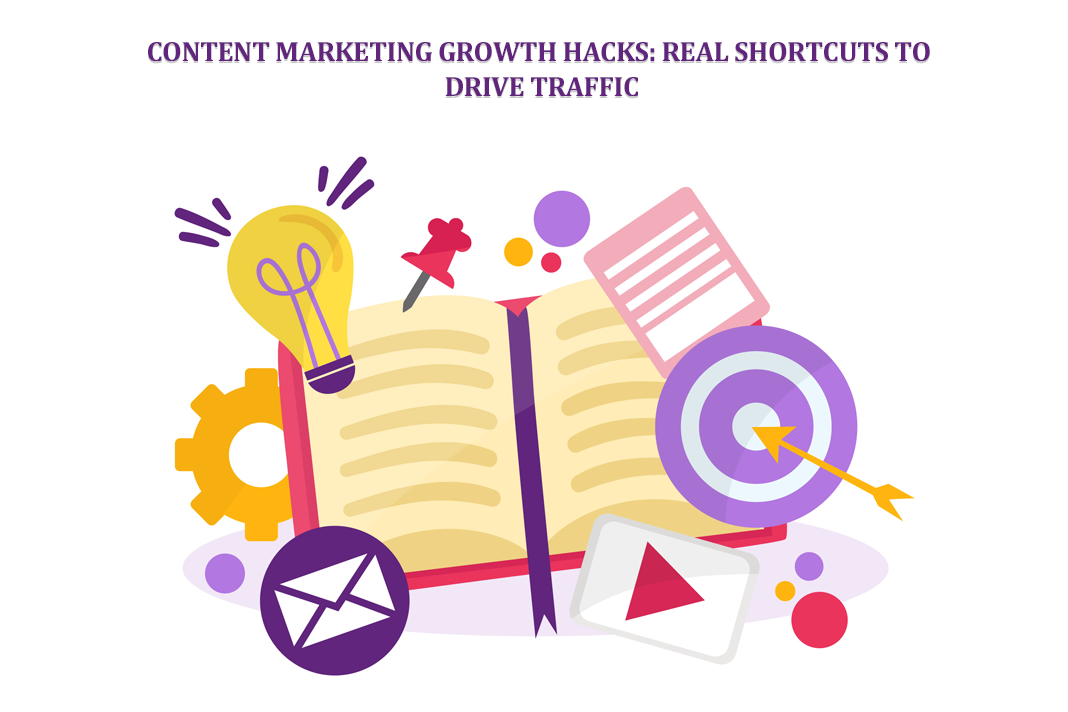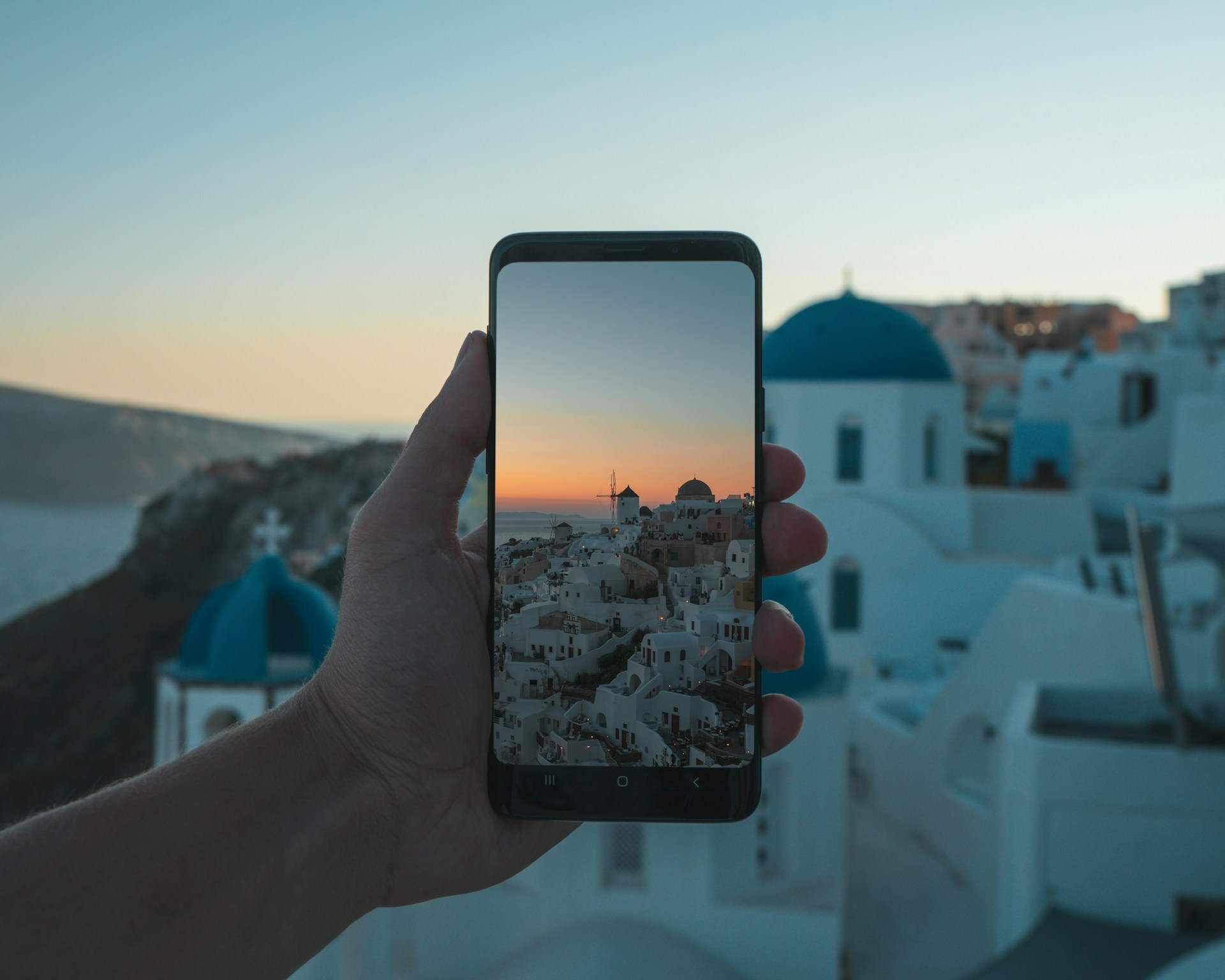Building a WooCommerce Store with Elementor: Tips and Tricks for E-commerce Design
Introduction
WooCommerce is one of the most popular plugins in the WordPress repository and is used for creating and customizing eCommerce websites. With this plugin, you can convert any WordPress website into an online store and start selling your products worldwide.
Quick Links
WooCommerce, as a stock, is quite customizable. Still, when you integrate it with other WordPress themes and plugins, you can create any kind of designs, layouts, features and functionalities for your eCommerce store. One such plugin is Elementor.
Elementor is among the most popular page builder plugins that help create customized website designs through its drag-and-drop functionality. So you can customize the design of your WooCommerce store with the help of Elementor without an ounce of coding know-how.
Using Elementor for designing your WooCommerce store can be quite beneficial for several reasons.
- Customizable: Elementor comes with various pre-built templates, which you can customize to create a unique design for your WooCommerce store.
- User-friendly: Elementor packs a drag-and-drop functionality, with which you can design the store without any coding knowledge.
- Compatibility: Elementor is compatible with WooCommerce and is preferred for its easy integration with other plugins and themes to add several features and functionalities to the store.
- Performance: Since this plugin is optimized for speed and performance, you can expect fast-loading pages and a better user experience.
This blog will discuss how you can effortlessly create and customize the WooCommerce store designs through Elementor. So you’ll understand why almost every WordPress Plugin development companies opts for Elementor for customizing the design layouts of their WooCommerce websites.
Creating The WooCommerce Store
One of the reasons WooCommerce is the most sought-after platform for creating an eCommerce store is its user-friendliness. Like WordPress, anyone can create a store through WooCommerce without coding skills.
Building a WooCommerce store with Elementor requires a good understanding of e-commerce design principles. Partnering with experienced WooCommerce development companies can provide additional insights and ensure a successful online store. Here are some tips and tricks for designing an effective WooCommerce store with Elementor.
So let’s see how to set up an eCommerce store through WooCommerce.
- Select A Hosting Service Provider & Choose A Domain Name
The first step in creating a new WooCommerce store is similar to any website, which is selecting a hosting service provider. Make sure you consider the following factors and choose a reputable hosting service provider accordingly.
- Storage: Choose one that provides you with ample storage since you’ll have to store loads of data and information.
- Speed and performance: Make sure the hosting service offers a good loading speed and performance since your user experience depends on it.
- Security: With an eCommerce store, you’ll be handling a lot of customer data and other information. So it’s crucial you choose a host that provides you with the necessary security.
- Customer support: In case of any issue with the hosting service, the whole store will be down. So you need to make sure the hosting provider offers good customer support.
After the hosting provider, you’ll need to choose a good domain name. Here are a few tips:
- Keep it simple and short
- Try to target a keyword
- Don’t use numbers, hyphens, or any other symbols.
- Choose fast; otherwise, someone else will take your desired domain name.
Hosting provider and domain name are two of the most crucial aspects of setting up a good WooCommerce website. So do your research and choose carefully.
- Installing WordPress and WooCommerce
Install WordPress, WooCommerce, and other plugins necessary for creating the online store. While choosing the hosting provider, you can look for one that offers one-click WordPress installations. That will make the process much easier.
After installing WordPress, you can install the WooCommerce plugin from the WordPress repository in seconds. Similarly, you can add other plugins for your store from the WordPress library.
- WooCommerce configuration
After installing the WooCommerce plugin, you will have to configure some of its key settings, like payment, shipping, tax options, and other product management-related settings.
After setting up the WooCommerce plugin, you can move on to customizing the design and layout of your store. For that, you can go for the Elementor page builder.
Customizing The Store Design Through Elementor
Elementor steps into the picture after you are done with the basic setting configurations of WooCommerce. So you can start designing the store as you wish.
Elementor is a drag-and-drop builder plugin for WordPress that comes with a variety of pre-designed templates for customizing the designs and layouts for your store’s homepage, product listing pages, headers and footers, cart pages, and checkout pages without an ounce of coding.
- Choose an Elementor Theme Compatible With WooCommerce
Elementor has several themes in its store for customizing the design and layout of a website and page. When choosing an Elementor theme compatible with WooCommerce, consider the following factors:
- Feature compatibility: Make sure the theme you choose is compatible with the features necessary in an eCommerce store.
- Design options: Look for a theme that offers customizability in terms of design options like layouts, color schemes, fonts, etc.
- Responsiveness: Your chosen theme should make your store responsive for mobile devices.
- Performance: Choose a theme pre-optimized for speed and performance so that the store pages open quickly.
- Customize The Header & Footer Of Your Store
Header is first, and the footer is the last thing a user sees on any website. Here are the brief steps to follow for customizing the header and footer of your WooCommerce store with Elementor:
- Create a new customized header or footer template
- After that, add the required elements through the Elementor editor
- Personalize the design and layout of the elements
- Test the newly-created header and footer and publish them if satisfied.
With the pre-designed templates and drag-and-drop functionalities of Elementor, you can create, customize, and add the header and footer to your WooCommerce website more effortlessly. Moreover, with the drag-and-drop feature, you can easily add elements such as social media icons, logos, search bar, menu, etc.
- Creating a unique homepage with Elementor
After you are done with the header and footer, design a new page for your store and set it as the home page. Then, you can add new sections to the page and customize their layouts.
After that, you can add the widgets to the page to create the desired content on the page. Finally, create and customize the layouts for every section and widget as you desire.
Repeating these steps will help you create your required home page.
Finally, it comes to designing the product pages. For that, you can follow the same steps as you did for the home page.
Elementor provides a variety of options to customize the layout of the sections and widgets on the home and product pages. But if you need even more customizations, Elementor offers you the ability to do so through custom CSS.
How To Improve The UX Of Your WooCommerce Store?
WooCommerce, by itself, ensures a user-friendly experience in the eCommerce store. But if you want to ensure an exquisite UX for better customer engagement and higher search rankings, Elementor might be of help:
- Create a captivating and perceptive design: Use Elementor’s design tools to customize the user interface in such a way that the website looks captivating and functions responsively on all devices.
- Keep the navigation clear: You may use Elementor’s menu widgets to create concise menus that the customers are able to navigate easily.
- Add product filters: Add product filters through Elementor’s filter widgets to make sure the customer can find their desired product more easily.
- Optimize page speed: Elementor has built-in optimization tools to improve the page loading speed of your website.
- Use interactive elements: With Elementor’s widget library, you can add interactive elements like animations, hover effects, and sliders to enhance the user experience of the website.
- Customize the checkout page: You can customize the checkout page through Elementor’s editor to optimize the checkout process.
With Elementor, you can create a better, more user-friendly shopping experience for your customers, leading to higher sales and revenue on the website.
Elementor Tips and Tricks for Better WooCommerce Design
When it comes to eCommerce stores, a better design can actually result in more sales and better engagement. So here are a few tips and tricks for a better WooCommerce design:
- Clean and simplify the design: Nowadays, one of the most popular design trends is keeping it simple. Apply a white background and go for a simple color palette so that your products are the primary focus.
- Make sure your website is mobile-friendly: Ensure you optimize your website with a responsive design for mobile devices.
- Use high-quality product images: Use high-quality images for your products to showcase the details.
- Make it easy to navigate: Use Elementor’s menu widgets to create concise menus and use clear categories and subcategories so that the customers are able to navigate easily.
- Add customer reviews: Customer reviews and ratings can ensure trust among your customers for your website.
- Integrate upsells and cross-sells: Add upsells and cross-sells to the product pages to increase sales and avg. order value. Elementor’s product widgets may be of help.
- Optimize your checkout process: The checkout process should be simple, with an intuitive design and minimum steps to complete a purchase.
Along with these tips, you can use analytics tools to monitor the performance of your e-commerce website. That way, you can make data-driven decisions for website optimization.
Conclusion
Elementor is a popular WordPress plugin with drag-and-drop functionality, which means you can customize the design and layout of your WooCommerce website quite easily without the need for any coding skills and expertise. So with WooCommerce and Elementor (two of the most user-friendly WordPress plugins), the notion of eCommerce website design and development being a complex process may not be entirely true anymore.
As for using Elementor for designing a WooCommerce website, there are several benefits, including an easy-to-use interface, a variety of customizable templates and blocks, mobile-friendly, responsive design, compatibility with other WordPress and WooCommerce plugins, etc.
That’s why WooCommerce development companies worldwide use Elementor for design customizations in WooCommerce websites. One such plugin that can be integrated with your WooCommerce store for enhanced functionality is the WooCommerce Product Feed Pro plugin. This plugin allows you to create, manage, and optimize product feeds for various marketing channels, making it easier for you to promote your products and reach a larger audience.
In conclusion, using Elementor to design and customize your WooCommerce store can greatly benefit your online business. With its user-friendly interface, compatibility with plugins and a wide array of design options, you can create a unique and engaging shopping experience for your customers. This ultimately leads to higher sales, better customer engagement, and a more successful eCommerce website.
What Is WooCommerce Product Slider and Why Your Store Needs It
Why Do Product Images Matter So Much in Online Stores? When someone visits an online store the…
0 Comments9 Minutes
How to Streamline Your Customers’ Shopping Experience?
The goal for any online store is to make shopping as smooth as possible. When visitors move…
0 Comments8 Minutes
Strengthening Brand-Customer Relationships Through Gamified Loyalty Programs
Creating lasting connections with customers has become increasingly vital as the marketplace grows…
0 Comments6 Minutes
How to Use SEO and SEA Together in Search Engine Marketing
In digital marketing, search engine marketing (SEM) plays a critical role in improving online…
0 Comments10 Minutes
Content Marketing Growth Hacks: Real Shortcuts to Drive Traffic
Are you still lagging in content marketing? Sticking to these old strategies seems…
0 Comments10 Minutes
How to Build a Strong Local Following Using Social Media Marketing
In the days of likes, shares, and stories, local businesses have a golden opportunity to create…
0 Comments9 Minutes
Why WooCommerce is the Best Choice for Your Online Store?
WooCommerce stands out as a top option for anyone looking to build an online store. This platform…
0 Comments8 Minutes
How to Use AI-Powered SEO Tools for WordPress eCommerce
SEO is a critical factor in the success of any e-commerce WordPress store. As competition…
0 Comments11 Minutes