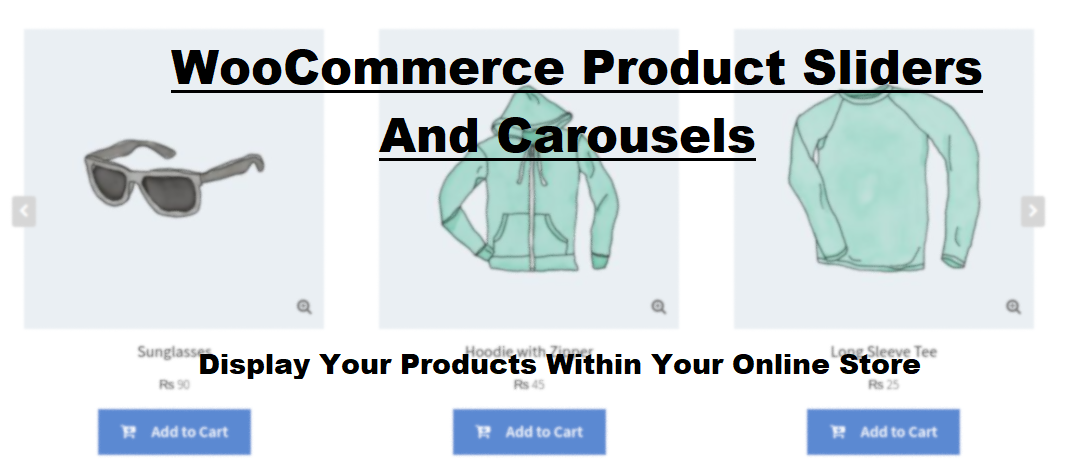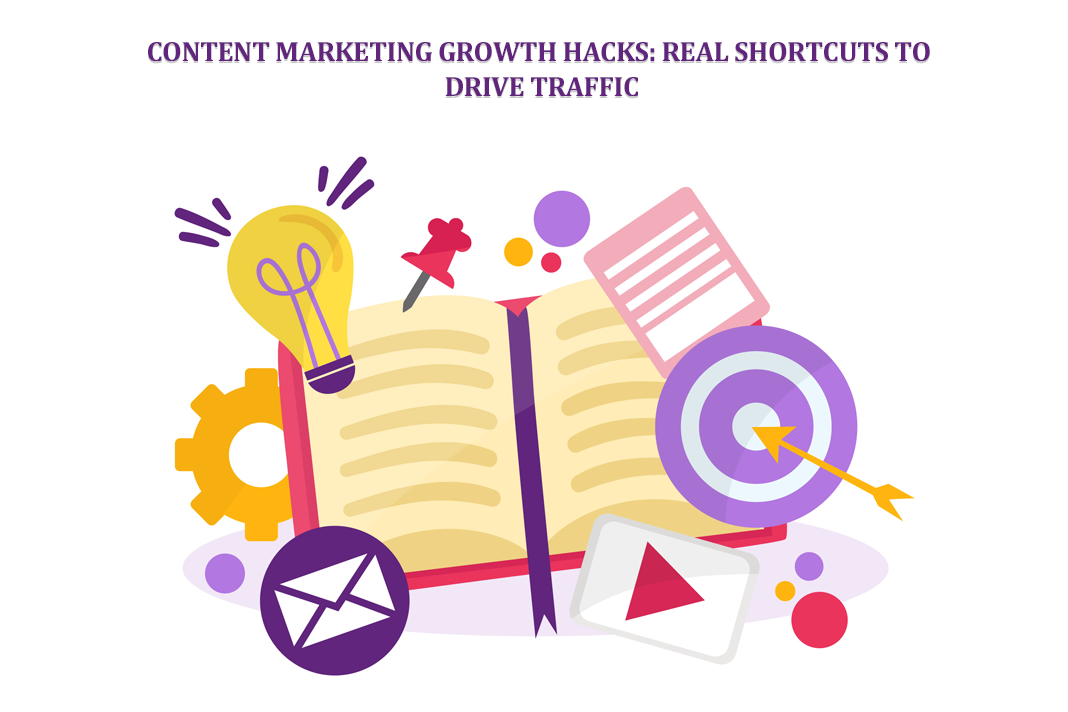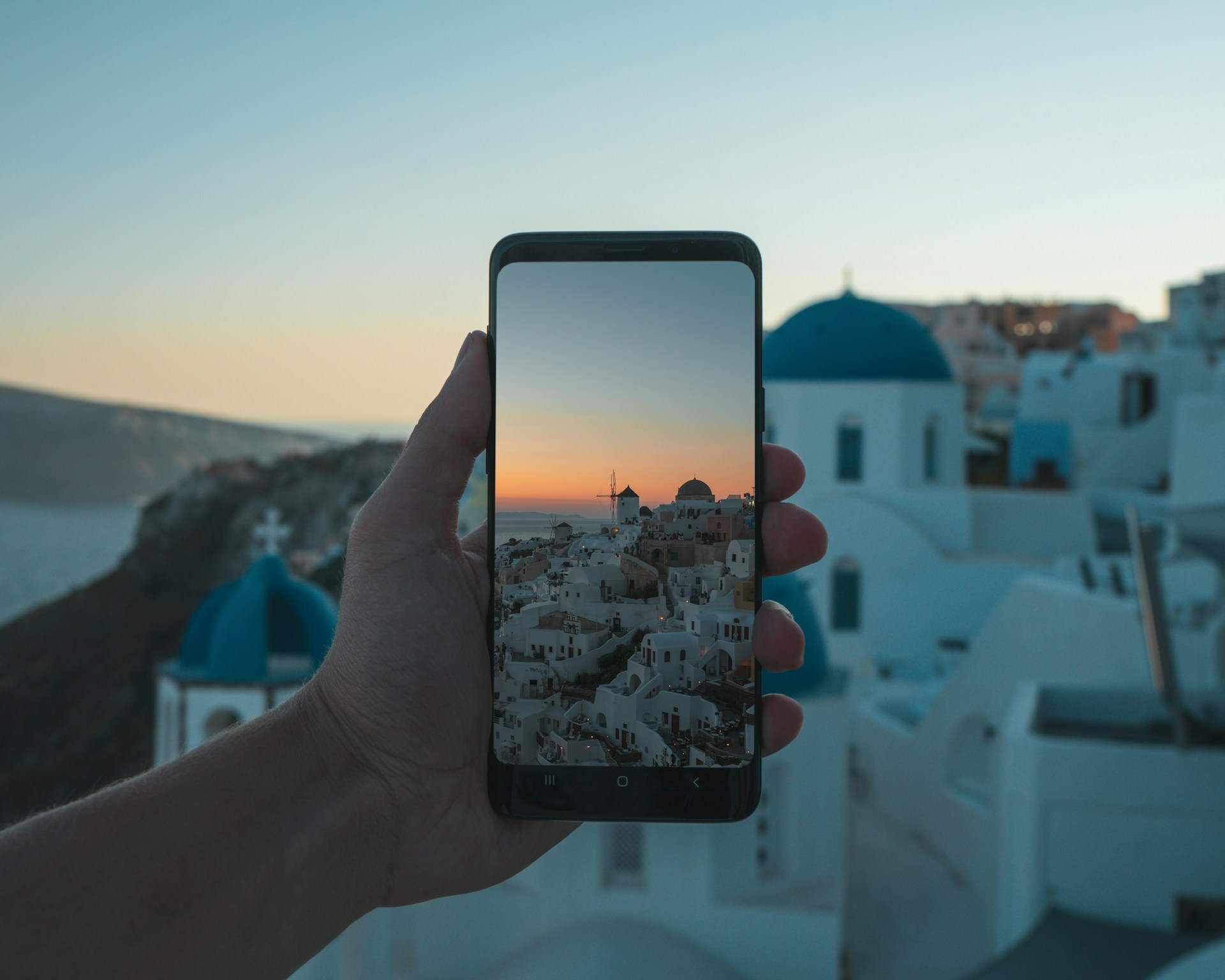14 Cybersecurity Factors to Consider for a WordPress Website
WordPress powers over 40% of all websites, making it an attractive target for hackers. However, you can protect your WordPress site from cyber-attacks with proactive security measures. This comprehensive guide covers the top 14 cybersecurity factors WordPress site owners must address to help protect their websites from compromise.
Quick Links
Adopting these security fundamentals will help WordPress site owners minimize vulnerabilities, monitor for issues, and recover when incidents occur. Providing the tools and knowledge for site owners to implement core elements of a mature cybersecurity program is crucial as increasing digital attacks threaten organizations of all sizes.
Key Takeaways
- Keep WordPress core, plugins, and themes updated
- Use strong passwords and two-factor authentication
- Install a security plugin like Wordfence
- Limit user roles and permissions
- Disable file editing in WordPress
- Hide login page and admin URLs
- Monitor site traffic and activity
- Backup your site regularly
- Learn and avoid common malware types
- Educate all users on security awareness
Why WordPress Security Matters
With its commanding market share, WordPress sites account for a massive portion of the internet. This ubiquity makes WordPress a prime target. Most cyberattacks cast a wide net, scanning for vulnerable WordPress sites rather than targeting specific companies.
WordPress core strives to be secure by default. However, site owners must take responsibility for locking down their implementation. The open-source nature of plugins and themes can also introduce security holes if not vetted properly.
Site owners can use security best practices to harden their WordPress sites against most automated threats. Prioritizing cybersecurity also better prepares teams to detect issues early and respond properly.
Securing WordPress is about going beyond basics to implement in-depth defense using the tools and knowledge available. This guide will cover those key steps.
1- Update WordPress and Plugins Frequently
Keeping WordPress and all plugins, including online booking form plugins, updated to the latest versions. Updates often contain important security fixes.
The vast majority of compromises target known vulnerabilities in outdated software. WordPress security team works diligently to patch discovered issues. However, site owners must implement the fixes through updates.
2- Enabling Automatic Background Updates
In WordPress, navigate to Settings > General and under “Automatic Updates”, enable:
- WordPress Updates
- Plugin Updates
- Theme Updates
This allows WordPress to apply updates in the background as they become available automatically.
3- Manual Software Updates
If automatically enabling updates is impossible, diligently check and install updates manually regularly by executing the following steps:
- Core WordPress updates under Dashboard > Updates
- Plugin updates under Dashboard > Plugins
- The theme itself may manage theme updates
Be vigilant about constantly running the latest versions of all software. Outdated sites are highly susceptible.
4- Use Secure Passwords and Two-Factor Authentication
Your WordPress login credentials act as the keys to the front door. Compromised passwords put your entire site at risk.
Make Long and Complex Passwords Mandatory
Enforce password policies requiring sufficiently strong passwords for all users:
- At least 12 characters long
- A mix of uppercase, lowercase, numbers, and symbols
- Avoid common words or phrases
- Unique for each account
To make strong passwords manageable, use a password manager. Also, change passwords routinely at least every 90 days.
Enable Two-Factor Authentication (2FA)
Adding two-factor authentication (2FA) provides an extra layer of protection beyond just passwords.
With 2FA enabled, users must provide two independent forms of identity verification to log in:
- Knowledge – Their password
- Possession – A constantly changing code from an app or hardware key
So, even if a password is compromised, the account remains secure. Enable 2FA at both the user level and for any support services.
5- Install a WordPress Security Plugin
Dedicated WordPress security plugins provide protections like:
- Scanning files for malware or unauthorized edits
- Blocking traffic from known malicious IP addresses
- Limiting login attempts to thwart brute force attacks
- Installing firewall rules to block common attack patterns
- Monitoring all activity and events on the site
Top WordPress Security Plugins
Some highly rated options to consider:
- Wordfence – Provides both free and paid plans
- iThemes Security – Free option from a major plugin developer
- Sucuri – Specializes in WordPress security
- All In One WP Security – Open source community-driven project
Evaluate options to select a plugin aligned with your specific risks, budget, and needs.
6- Restrict User Permissions
WordPress roles and permissions determine the level of access users have to view or modify parts of the site. By default, new user accounts are granted the Administrator role. But typically, only a few users truly need admin-level capabilities.
7- Limit Accounts to the Lowest Permission Level Needed
For each user, identify the minimum capabilities needed to perform their role. Then, assign the lowest permission role that grants those capabilities:
- Administrator – Can fully manage an entire site with no restrictions
- Editor – Can publish and edit all content
- Author – Can publish and edit their content
- Contributor – Can write and submit content for review
- Subscriber – Can only view and comment on content
Custom roles can also be created with even more granular permissions.
8- Avoid Granting the Admin Role When Possible
Unless managing the full site, users rarely need unrestricted admin capabilities. Limit everyday accounts to lower permission roles.
If admin powers are needed temporarily, grant them as needed, then revoke them rather than making them permanent.
9- Disable File Editing Within WordPress
WordPress allows authorized users to edit plugin and theme files from the dashboard by default using a built-in file editor. However, hackers who gain access to user accounts can also leverage this editing capability. Allowing file changes introduces significant risk.
Disable Editing in WordPress Settings
In Settings > General, disable both:
- Discourage search engines from indexing this site
- Disable file editing from the WordPress dashboard
This prevents any content changes from occurring within WordPress.
10- Set File Permissions to Read Only
Using filesystem permissions, set files to read-only mode whenever possible as an added protection:
# Block file edits
chmod 444 /path/to/files
Also, restrict folder permissions for plugins, themes, and core files.
11- Hide the Login Page and Admin URLs
By default, WordPress sites have recognizable login and admin paths like /wp-login.php and /wp-admin/. Attackers actively probe for these paths to attempt brute-force login attacks. Obscuring them improves security.
Change wp-login.php to Random Name
Under Settings > General:
Login URL: /random-name/
This breaks scripts blindly trying /wp-login.php.
12-Disable Author Discovery
Block author archives like ?author=1, which reveal user IDs. Add this code to functions.php:
// Disable author archives
function no_author_pages() {
global $wp_query;
if ( is_author() ) {
$wp_query->set_404();
status_header( 404 );
get_template_part( 404 ); exit();
}
}
add_action(‘wp’, ‘no_author_pages’);
This significantly reduces the site attack surface.
13- Monitor Website Traffic and Activity
By closely tracking all activity, unusual or suspicious events can be detected early.
Review Analytics for Anomalies
Watch site analytics for odd trends like spikes in traffic, crawler visits, or 404 errors:
- Google Analytics
- Matomo
- WordPress stats
Install an Activity Log Plugin
Plugins like Activity Log record granular event data like:
- Posts and pages modified
- Plugins activated/deactivated
- Failed login attempts
- User profile changes
Monitor Server Logs
Check web server and other platform logs for signs of surveillance, file changes, or access attempts.
Enable Login Notifications
Get alerts when an account is changed or a new account is created. This detects unauthorized modifications. Ongoing monitoring from multiple lenses helps achieve cybersecurity situational awareness.
Perform Regular Backups
Backups provide your last line of defense if your WordPress site is compromised. Enable automated backups stored externally.
Schedule Regular Backups
Set backups to run at least weekly. Daily is ideal for high-traffic sites. More frequent backups minimize potential data loss.
Store Backups Off-Server
Keep backup copies off the live server, locally, or in cloud storage. This protects against destruction.
Test Restores
Periodically manually restore from a backup to validate the process works as expected. Spot-check backup integrity.
Maintain Backups for 90 Days
Retain at least three months of backups for sufficient versions to revert to in an incident. Following sound backup hygiene reduces the worst-case impact of malware or data loss.
14- Understand and Detect Common Malware Threats
Hackers employ various techniques and malware to compromise sites. Be familiar with common vectors:
Injection Attacks
Attempts to insert malicious code like:
- SQL injection – Adds database-damaging SQL payloads
- Cross-site scripting – Injects JavaScript into trusted sites
- PHP mail injection – Sends spam through contact forms
Watch for scripts probing for vulnerabilities. Install protections like virus scanning and sanitization libraries.
Distributed Denial of Service (DDoS)
Overloads sites with junk traffic to take them offline. Use a CDN, caching, or services like Cloudflare to absorb and filter DDoS attempts.
Malware Uploads
Hackers exploit weak passwords or flaws to upload backdoor scripts disguised as plugins, themes, or media. Strengthen access controls and manually review new files.
No method will block everything, but being aware of prevalent threats helps determine what to monitor.
Promote Organization-Wide Security Awareness
Your team comprises the last line of defense. Promote good security practices:
Educate on Social Engineering
Train staff to identify and avoid phishing emails or phone scams. Test with simulated attacks.
Instill Password Hygiene
Ensure everyone adopts strong, unique passwords for all services and enables two-factor authentication.
Encourage Reporting Suspicions
Provide safe, anonymous reporting channels for staff to voice concerns over odd behaviors, emails, or files.
Wrap Up
Securing your WordPress site involves applying security best practices across your software, infrastructure, team, and processes. Prioritize updating software, implementing monitoring tools, training staff, hardening configurations, and following foundational measures like backups and 2FA. Make cybersecurity central to your operations. With proper diligence, you can lock down your WordPress site and protect your business from most automated attacks.
What Is WooCommerce Product Slider and Why Your Store Needs It
Why Do Product Images Matter So Much in Online Stores? When someone visits an online store the…
0 Comments9 Minutes
How to Streamline Your Customers’ Shopping Experience?
The goal for any online store is to make shopping as smooth as possible. When visitors move…
0 Comments8 Minutes
Strengthening Brand-Customer Relationships Through Gamified Loyalty Programs
Creating lasting connections with customers has become increasingly vital as the marketplace grows…
0 Comments6 Minutes
How to Use SEO and SEA Together in Search Engine Marketing
In digital marketing, search engine marketing (SEM) plays a critical role in improving online…
0 Comments10 Minutes
Content Marketing Growth Hacks: Real Shortcuts to Drive Traffic
Are you still lagging in content marketing? Sticking to these old strategies seems…
0 Comments10 Minutes
How to Build a Strong Local Following Using Social Media Marketing
In the days of likes, shares, and stories, local businesses have a golden opportunity to create…
0 Comments9 Minutes
Why WooCommerce is the Best Choice for Your Online Store?
WooCommerce stands out as a top option for anyone looking to build an online store. This platform…
0 Comments8 Minutes
How to Use AI-Powered SEO Tools for WordPress eCommerce
SEO is a critical factor in the success of any e-commerce WordPress store. As competition…
0 Comments11 Minutes